Using the popup
Now that we have our project we will create a folder. We will create
our folder using the Project Explorer view's popup menu.
-
Activate the Project Explorer view and select the project JaneQuser
(the first project we created in the Project Explorer view). From the view's popup
menu choose New > Folder.
-
In the New Folder wizard, your project name appears by default
in the Enter or select the parent folder field. This is because
we chose to create the new folder from your project's context menu.
-
In the Folder name field, type a unique name for
your new folder.
Depending on the platform you are running on, some characters will not be allowed
(for example, "Jane's Folder?").
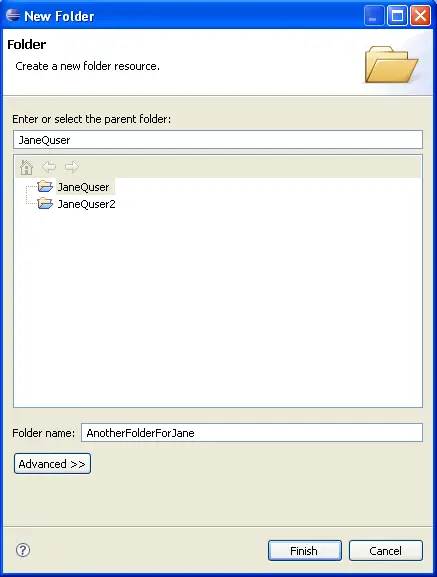
-
Click Finish when you are done. The Project Explorer view
will update to show your newly created folder.
Note: There is now also an Advanced button. This button
when selected allows you to enter a location outside of a project's hierarchy
as the location for one of its folders. This is called a linked folder.
