Properties view
The properties view displays property names and values for a selected item such
as a resource.
Here is an example:
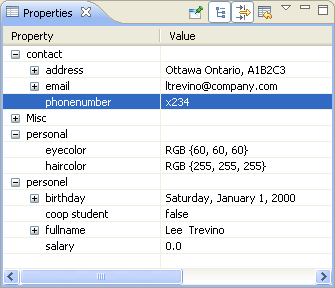
Toolbar buttons allow you to toggle to display
properties by category or to filter advanced properties. Another
toolbar button allows you to restore the selected property to its default value.
To see more detailed information about a resource than the Properties view
gives you, right-click the resource name in one of the navigation views and select
Properties from the pop-up menu.
To add the Properties view to the current perspective, click
Window > Show View > Other... > General > Properties
.
