Creating a C/C++ file
Files are edited in the C/C++ editor that is, by default, located in
the editor area to the right of the C/C++ Projects view.
The marker bar on the left margin of the C/C++ editor, displays
icons for errors, warnings, bookmarks, breakpoints and tasks.
For more information on the marker bar, see Workbench User Guide
> Reference > User interface information > Views and editors
> Editor area.
To create a C++ file:
- In the C++ Projects view, right-click a project, and
select New > File.
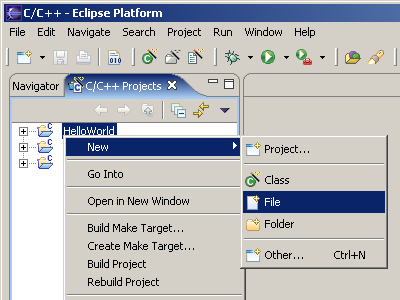
- In the list of projects, verify that the correct project is
selected.
- In the File name box, type a name followed by the
appropriate extension.
- Click Finish.
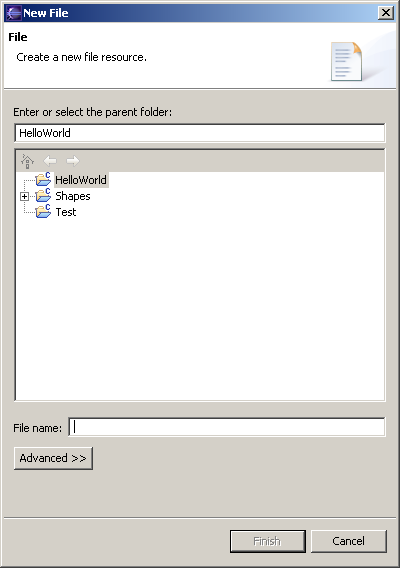
The file will open in the C/C++ editor.
- Enter your code in the editor view..
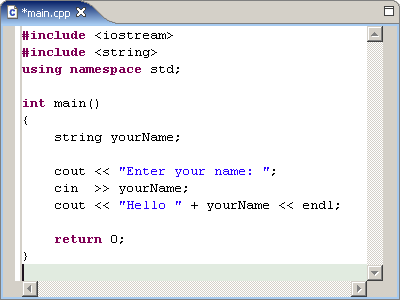
- Type CTRL+S to save the file.

CDT Projects
Project file views

Displaying C/C++ file components inthe C/C++ Projects view
Hiding files by type in the C/C++Projects view

Project properties

