Setting up interaction with a shape or image
You can associate
with a shape or an image some action to be performed when the user
clicks on it. To create an interaction:
Select
the graphic object for which an interaction will be created.
When
the green handles show, select from the Drawing toolbar (Figure 63)
the Interaction
button
 or right-click on the object and select Interaction
from the pop-up menu.
or right-click on the object and select Interaction
from the pop-up menu.
The
dialog shown in Figure 77 is displayed. Select the interaction type
and the parameters (if applicable). Click OK
to close the dialog.
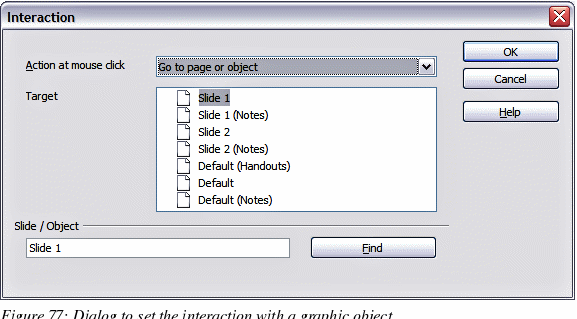
To
remove an interaction from a graphic object follow the steps 1–5,
above taking care to select No
action as the interaction type at step 4.
The
possible actions and their parameters are described in Table 2.
Table
2: Interactions and their parameters
-
|
Interaction
type
|
Parameters
|
|
Go
to Previous slide
|
No
parameters.
|
|
Go
to Next slide
|
No
parameters.
|
|
Go
to First slide
|
No
parameters.
|
|
Go
to Last slide
|
No
parameters.
|
|
Go
to Page or Object
|
Specify
the target from the list in the Target box. You can search for
a specific target in the Document box at the bottom of the
screen.
|
|
Go
to Document
|
Select
the document in the Document box. Use the Browse button to open
a file picker dialog. If the document to be opened is in Open
Document Presentation format, the target list will be populated
allowing the selection of the specific target in the document.
|
|
Play
sound
|
Select
the file containing the sound to be played. Use the Browse
button to open a file picker dialog.
|
|
Run
program
|
Select
the program to execute. Use the Browse button to locate it.
|
|
Run
Macro
|
Select
a macro that will run during the presentation. Use the Browse
button to open the macro browser dialog.
|
|
Exit
presentation
|
When
the mouse is clicked over the graphic object, the presentation
will terminate.
|
