Opening and saving a PowerPoint file
OpenOffice.org’s
Impress file format is highly compatible with Microsoft’s
PowerPoint format. You can open a PowerPoint presentation in
Impress, edit it, then save it in its original PowerPoint format or
in Impress format. You can also create a new presentation in Impress
and save it as a PowerPoint file, for sharing your presentation with
those who have yet to discover OpenOffice.org. What you cannot do is
open an Impress file in PowerPoint—yet. (Filters are being
developed.)
Saving
an Impress file as a PowerPoint file
Choose
File > Save
As from the menu bar.
Select
the location where you want the PowerPoint file saved and type a
name for the file.
Under
File
type, choose Microsoft
PowerPoint 97/2000/XP (.ppt).
Click
Save.
The message shown in Figure 179
will appear. Click Yes
to confirm that you want to save the file in Microsoft PowerPoint
format. You can select the checkbox to not show the message again.
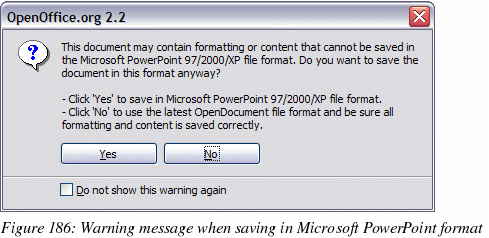
|
Note
|
Recommendation:
always save your work in Impress OpenDocument format (.odp)
before saving in Microsoft format. Keep the Impress file as your
working copy: if you need to change the presentation, change it
in the Impress version and then save it again as PowerPoint. You
are much less likely to have problems than if you open a file
previously saved in PowerPoint format, edit it, and save it
again.
|
Opening
a PowerPoint file in Impress
If
you receive a file from someone in PowerPoint format and need to
edit it in Impress, here is how to:
In
OpenOffice.org, choose File
> Open
from the menu bar.
Under
File type, choose All files (*.*) or Presentations or Microsoft
PowerPoint 97/2000/XP from the drop-down list.
Navigate
to the PowerPoint file, select it, and click Open.
The
PowerPoint file can now be edited and saved as an Impress file or a
PowerPoint file. To save the file as an Impress file, choose
OpenDocument Presentation
(.odp) as the File
Type.
