Text flow options for paragraph styles
The page of the dialog box controlling the text flow options is shown below. This page is divided into three parts: Hyphenation, Breaks, and Options.
In the Hyphenation section, you can change three parameters:
- Characters at line end: controls the minimum number of characters to be left on a line before inserting a hyphen.
- Characters at line begin: controls the minimum number of characters that can be placed at the beginning of a new line following a hyphen.
- Maximum number of consecutive hyphens: controls the number of consecutive lines that terminate with a hyphen.
If you prefer Writer to automatically control the hyphenation, select the Automatically option.
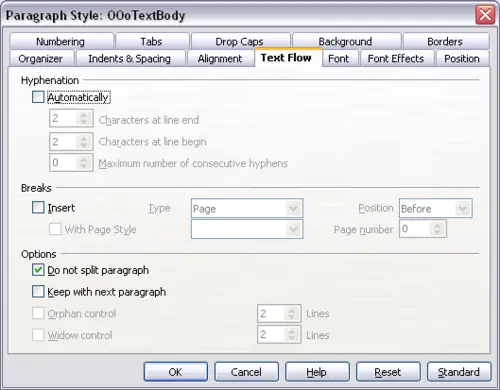
The options on the Text Flow page of the Paragraph dialog box.
In the Breaks section, you can require a paragraph to start on a new page or column, as well as specify the position of the break, the style of the new page, and also the new page number. A typical use for this option to ensure that the first page of a new chapter (or its title) always starts on a new (usually recto or right) page.
To always start a style on a new page, input the following setting on the Text Flow page:
- In the Breaks section, select Insert. Make sure that Type is set to Page and Position is set to Before.
- Select With Page Style and choose the page style from the list.
- To continue page numbering from the previous chapter, leave Page number set at 0. To restart each chapter’s page numbering at 1, set Page number to 1.
- Click OK. The page should now look like the figure below.

Setting a paragraph style to always start on a new page.
 | If you want the first page of a new chapter to always start on a right (recto) page, make sure that the page style for the first chapter page is set for the right page only by making this selection in the Layout settings field on the Page page for the Page Style dialog box. The typical procedure for the rest of a chapter is to define a single “mirrored” page style for both left and right pages. A mirrored page can have different headers and footers. If done this way, every chapter will use two page styles.
You can choose to define separate page styles for left and right pages, if you want the pages to be very different in appearance (for example, different margins or headers and footers only on right pages but not on left pages; imagine a book with a full-page photograph on the left pages and text on the right pages). In that case, make sure that the Next Style field for the first page style is then set for a left-only page, which, in turn, is then set to be followed by a right-only page style. If done this way, every chapter will use three page styles. A hypothetical case might have these page-style names: First page, Left, and Right.
|
The Options section of the Text Flow page provides settings to control what happens when a paragraph does not fit on the bottom of a page:
- Do not split paragraph means that the paragraph is never split across two pages. If it does not fit on the bottom of one page, the entire paragraph moves to the top of the next page.
- Keep with next paragraph is appropriate for headings or the lead-in sentence to a list, to ensure that it is not the last paragraph on a page.
- Orphan control and Widow control. Widows and orphans are typographic terms. An orphan is the first line of a paragraph alone at the bottom of a page or column. A widow is the last line of a paragraph that appears alone at the top of the next page or column. Use these options to allow paragraphs to split across pages or columns but require at least two or more lines to remain together at the bottom or top of a page or column. You can specify how many lines must remain together.
