Using the Navigation toolbar
To display the Navigation toolbar, click the Navigation icon [[Image:]] in the Navigator or the small Navigation icon near the lower right-hand corner of the window below the vertical scroll bar.
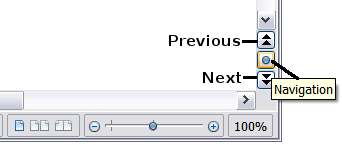
Previous, Navigation, and Next icons
The Navigation toolbar shows icons for all the object types shown in the Navigator, plus some extras (for example, the results of a Find command).
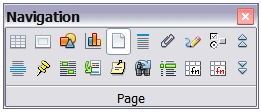
Navigation toolbar
Click an icon to select that object type. Now all the Previous and Next icons (in the Navigator itself, in the Navigation Toolbar, and on the scroll bar) will jump to the next object of the selected type. This is particularly helpful for finding items like index entries, which can be difficult to see in the text. The names of the icons (shown in the tooltips) change to match the selected category; for example, Next Graphic or Next Bookmark.
