Use the Properties dialog box for any document to enter information that you might want to reference in your document. This is particularly useful if it is information that might change during the course of the project. Click File > Properties and enter the desired data in the Description page and the User Defined page.
Later in this chapter, we will see how to use this information in fields. You can return to this dialog box at any time and change the information you entered. When you do so, all of the references to that information will change wherever they appear in the document. For example, you might need to change the contents of the Title field from the draft title to the production title.
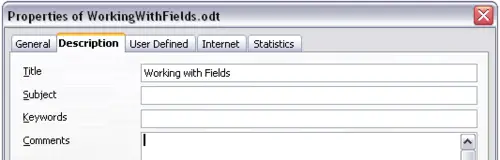
The Description page of the document’s Properties dialog box
The User Defined page of the Properties dialog box provides four fields for you to use as required. You can change the default names for these fields to more meaningful names. The example below shows that three of the defaults have been changed: Info 1 to Chapter subtitle, Info 2 to Chapter number, and Info 3 to Name of guide.
To change these field names, click the Info fields button near the bottom of the dialog box. In the small pop-up dialog box (Edit Field Names, not shown here), type the field names you want and then click OK.
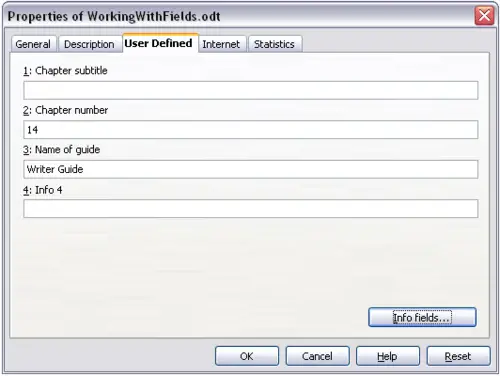
The User Defined page of the document’s Properties dialog box
