| |
If you use the same fields often, you will want a quick and easy way to insert them. Use AutoText for this purpose. To define an AutoText entry for a field:
- Insert a field into your document, as described previously.
- Select the field, and then click Edit > AutoText (or press Ctrl+F3).
- On the AutoText dialog box, choose the group where this new entry will be stored (in this example, it is going into My AutoText), type a name for the entry, and change the suggested shortcut if you wish.
- Click the AutoText button and click New to have the entry inserted as a field. Do not choose New (text only) because the AutoText entry will be plain text, not a field. Click Close to close the AutoText dialog box.
- Now whenever you want to insert this field at the cursor position, type the shortcut, and then press F3.
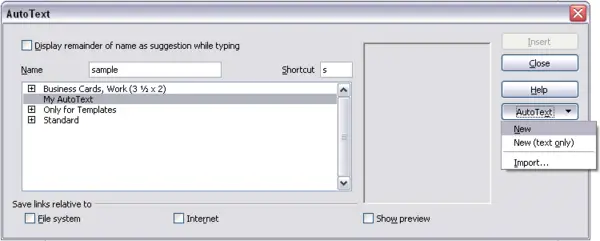 Creating a new AutoText entry.
|
|
