Styles are available through a floating or dockable window called Styles and Formatting. This window is at the center of styles management. Do not worry if, at first, some contents of this section seem obscure while progressing through this or the next chapter. This guide describes how to use all these functions.
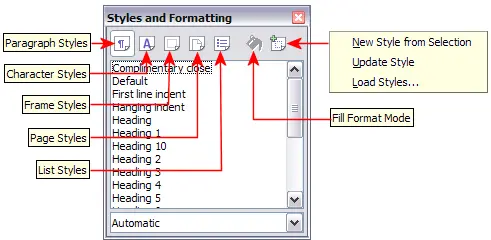
Styles and Formatting window buttons.
To open the Styles and Formatting window, do any one of the following:
- Click on the
 icon located at the left-hand end of the formatting toolbar.
icon located at the left-hand end of the formatting toolbar.
- Select Format > Styles and Formatting.
- Press F11.
 | You can move the Styles and Formatting window to a convenient position on the screen or dock it to an edge.
|
