Editing a saved file of mailing labels
To edit a saved file of mailing labels, open the saved label file in the normal way. You will be prompted as to whether you wish to update all links. Choose No for the following reason: The first label on the page is termed the “Master Label” and all other labels are linked to it: if you update the links then all labels will end up containing the same data, which may not be what you want.
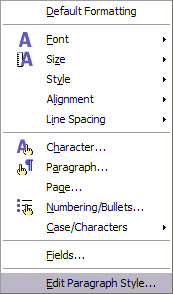
You can edit individual records in the normal way, by highlighting and changing the font name, for example.
However, you cannot edit all labels globally (for example, to change the font name for all records) by the technique of selecting the entire document. To achieve this result you have to edit the paragraph style associated with the label records as follows:
- Right-click any correctly spelled word in a label record. Select Edit Paragraph Style from the pop-up menu. (Note: If you click on a misspelled word, a different menu appears.)
- Then from the Paragraph Style dialog, you can make changes to the font name, the font size, the indents, and other attributes.
