Changing a style using the Style dialog box
To change an existing style using the Style dialog box, right-click on the style in the Styles and Formatting window and select Modify from the pop-up menu.
The dialog box displayed depends on the type of style selected. The figure below shows an example of the dialog box for a paragraph style. Each style’s dialog box has several tabs. The various properties on these dialog boxes are described in the next chapter.
Move to the page where the setting you want to modify is specified and input the new value. You can click the Help button at any time to bring up the online guide where all the options of the current page are briefly described. When you are done, click OK to close the dialog box. As discussed above, the great advantage of styles is that all the instances of such style in your document are now modified to your liking.
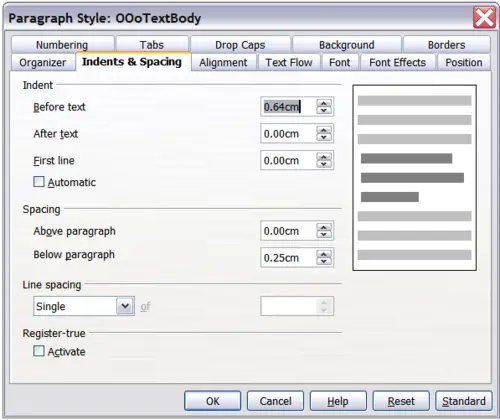
Example of the Paragraph Style dialog box.
