Step 8: Save, print or send
You have now completed the mail merge process. The last step is to do something with it. In step 8, you can save the original sample letter, save the merged document, print the letters right away or, if you created email messages, send them.
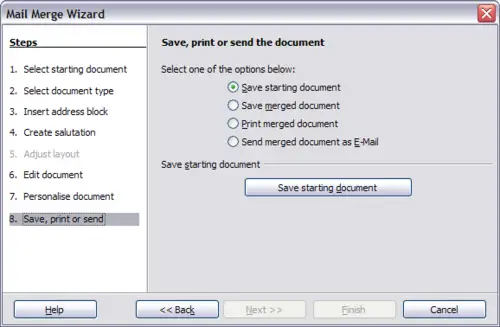
Step 8: Save, print or send.
You probably want to save the starting (prototype) document and the merged document. To do this, select Save starting document to reveal the Save starting document section containing the Save starting document button. This button will be active only if the document has not already been saved. Clicking on this button brings up the standard Save as dialog. Once you have named and saved the document you return to the Step 8 dialog.
The merged document can now be saved by selection of Save merged document. This will reveal the Save merged document settings section, from which you can select to save either as one large file containing all the individual, generated letters or as a separate file for each letter.
When you have saved the merged document, you can print the final letters now or later; and you can still manually check and edit the letters if necessary.
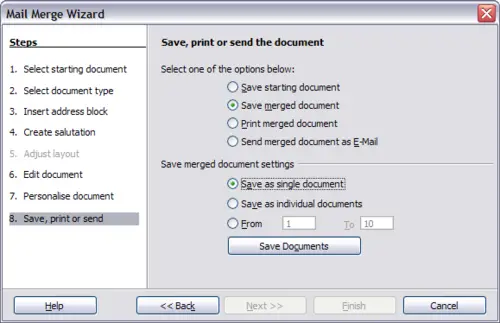
Saving a merged document.
If you elect to print at this stage, the dialog shown below appears; it should be self-explanatory.
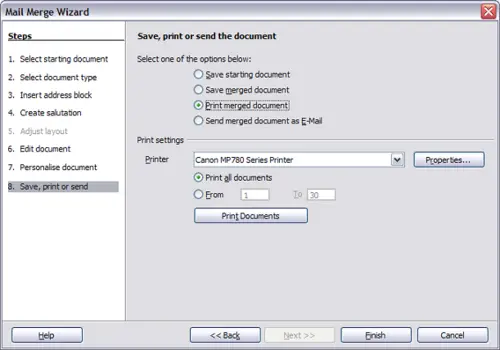
Printing the merged document.
