Choosing icons for toolbar commands
Toolbar buttons usually have icons, not words, on them, but not all of the commands have associated icons.
To choose an icon for a command, select the command and click Modify > Change icon. On the Change Icon dialog, you can scroll through the available icons, select one, and click OK to assign it to the command.
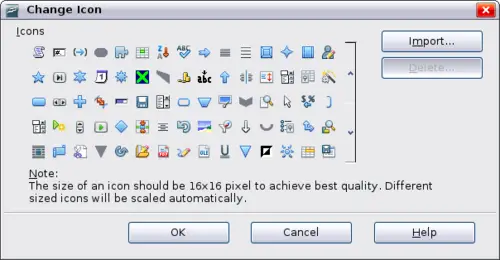
Change Icon dialog
To use a custom icon, create it in a graphics program and import it into OOo by clicking the Import button on the Change Icon dialog. Custom icons must be 16 x 16 or 26 x 26 pixels in size and cannot contain more than 256 colors.
Example: Adding a Fax icon to a toolbar
You can customize OpenOffice.org so that a single click on an icon automatically sends the current document as a fax.
Be sure the fax driver is installed. Consult the documentation for your fax modem for more information.
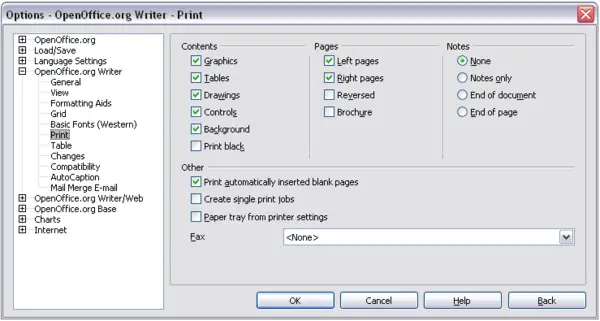
Setting up OOo for sending faxes
- Choose Tools > Options > OpenOffice.org Writer > Print.
- Select the fax driver from the Fax list and click OK.
- Click the arrow icon at the end of the Standard toolbar. In the drop-down menu, choose Customize Toolbar. The Toolbars page of the Customize dialog appears. Click Add.
- On the Add Commands dialog, select Documents in the Category list, then select Send Default Fax in the Commands list. Click Add. Now you can see the new icon in the Commands list.
- In the Commands list, click the up or down arrow button to position the new icon where you want it. Click OK and then click Close. Your toolbar now has a new icon to send the current document as a fax.
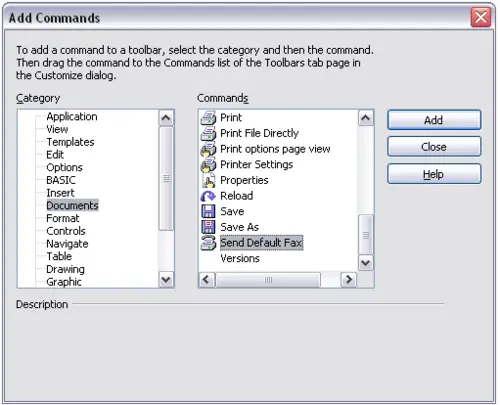
Adding a Send Fax command to a toolbar
