| |
Inserting the cross-references
- Open the master document. In the Navigator, select a subdocument and click the Edit icon (or right-click and choose Edit from the pop-up menu). The subdocument opens for editing.
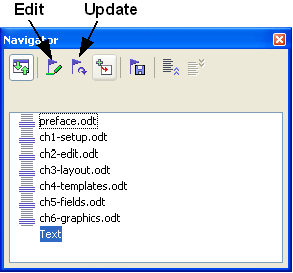 Selecting a subdocument in the Navigator - In the subdocument, place the cursor where you want the cross-reference to appear. Click Insert > Cross Reference.
- In the Fields dialog box, on the References page, select Insert Reference in the Type list on the left hand side. The Selection list in the middle column shows only the reference field names for the subdocument you are using, so ignore that list and check the list you created manually in step 1.
- In the Name field in the lower right hand column, type the name of the reference you set in the subdocument you are referring to. In our example, the reference is in Chapter 3, and its name is word count.
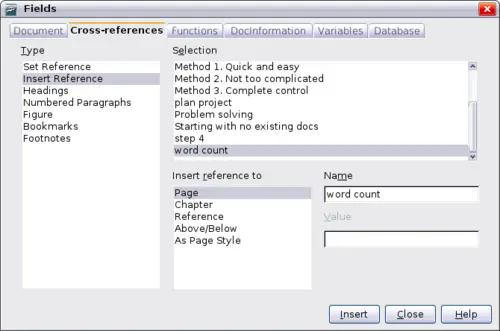 Fields dialog box showing manual entry of field name - Click Insert, type any text you want to appear between the reference and page number (such as “on page”), and then insert another reference with the Page format. Nothing will appear in the subdocument except tiny gray bars indicating the fields. If you hover the mouse pointer over one of these fields, you should see the field name.
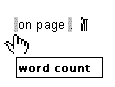 Viewing the field name (You can turn on the display of field codes by clicking View > Field Names. The two fields shown as gray lines above now look like the figure below.)
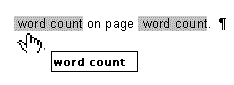 Displaying field codes - After you have inserted all the cross-references required in the subdocument, save and close it and return to the master document window.
To see the effect of this change (or any other change) to the subdocument, you must update the link to it. In the Navigator, right-click on the subdocument link, and select Update > Links. If the question, "Update all links?" appears, answer yes.
Within the master document, navigate to the page of the subdocument on which you inserted the cross-reference field. You should now see the text of the cross-reference appear in the spot where you inserted it, because within the master document, the subdocument can find the target of that field reference.
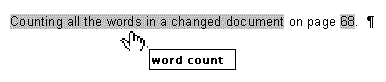 Field contents showing where inserted in file
This technique also works if you open a subdocument directly in step 2 (that is, not from within the master document) and insert a cross-reference field.
|
|
