Mail Merge E-mail options
You can produce form letters using Writer and then use the mail merge function to personalize those letters and send them to a number of addresses taken from a data source, such as an address book. Mail merged documents can be printed and mailed, or sent by e-mail.
Use the Options – OpenOffice.org Writer – Mail Merge E-mail page to set up the user and server information for sending form letters by e-mail. If you are not sure what information to put in any of the fields, consult your e-mail program or your Internet service provider.
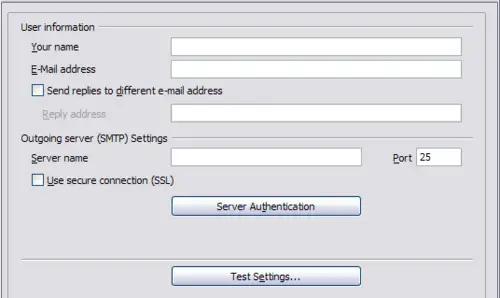
Specifying settings for use when e-mailing mail-merged form letters
Choosing options for HTML documents
You can configure OpenOffice.org to treat HTML documents in Writer differently than regular documents.
- If the Options dialog box is not already open, click Tools > Options.
- Click the + sign by OpenOffice.org Writer/Web in the left-hand section of the Options – OpenOffice.org dialog box. A list of subsections drops down.
Here you can customize settings related to printing, formatting aids, view options, table defaults, the grid, and a default background for HTML documents you're working with in Writer.
 | Many of the options available under Options – OpenOffice.org Writer/Web are identical to the settings under Options – OpenOffice.org Writer but will only affect HTML documents opened in Writer. The previous sections contain detailed discussion on these options.
|
