This section covers some of the settings that apply to all the components of OpenOffice.org and are particularly important when using Writer. Other general options are discussed in Chapter 2 (Setting Up OpenOffice.org) in the Getting Started guide.
Click Tools > Options. The list in the left-hand box varies depending on which component of OOo is open. The illustrations in this chapter show the list as it appears when the category OpenOffice.org or OpenOffice.org Writer are expanded by clicking on the + symbol.
Click the + sign by OpenOffice.org in the left-hand section of the Options – OpenOffice.org dialog box. A list of subsections drops down. Selecting an item of the subsection causes the right-hand side of the dialog box to display the relevant options.
 | The Back button has the same effect on all pages of the Options dialog. It resets the options to the values that were in place when you opened OpenOffice.org.
|
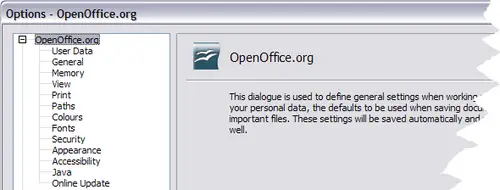
OpenOffice.org Options.
