Change some locale and language settings
You can change some details of the locale and language settings that OOo uses for all documents, or for specific documents.
In the Options dialog box, click Language Settings > Languages.
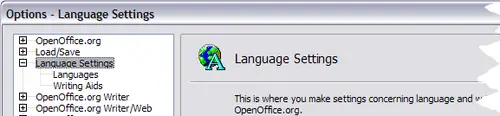
Language Setting Options
On the right-hand side of the Language Settings – Languages page, change the User interface, Locale setting, Default currency, and Default languages for documents as required. In the example, English (UK) has been chosen for all the appropriate settings.
If you want the language (dictionary) setting to apply to the current document only, instead of being the default for all new documents, select For the current document only.
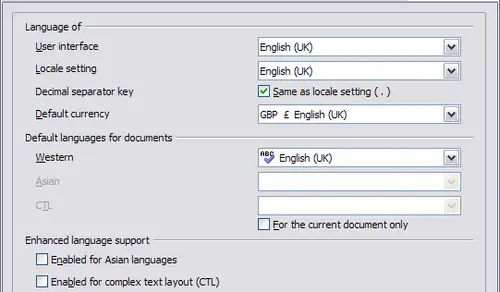
Choosing language options
If necessary, select the options to enable support for Asian languages (Chinese, Japanese, Korean) and support for CTL (complex text layout) languages such as Hindi, Thai, Hebrew, and Arabic. If you choose either of these options, the next time you open this dialog, you will see some extra choices under Language Settings, as shown below. These choices (Searching in Japanese, Asian Layout, and Complex Text Layout) are not discussed here.
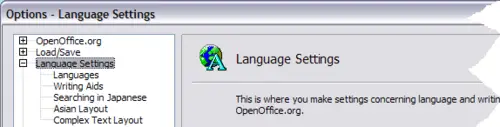
Extra pages when enhanced language support options are selected
