|
 |
|
| |
Changing page orientation within a document
A document can contain pages in more than one orientation. A common scenario is to have a landscape page in the middle of a document, whereas the other pages are in a portrait orientation. Here are the steps to achieve it.
Setting up a landscape page style
- Note the page style that is current and the margin settings. (You can find the margin settings on the Page page of the Page Style dialog box, as shown in step 4.)
- Create a new style. (Right-click on the current page style in the Styles and Formatting window and choose New.)
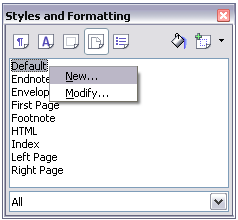 Starting a new page style. - On the Organizer page of the Page Style dialog box, name (by typing in the Name field) this new style Landscape and set the Next Style property to Landscape (to allow for having more than one sequential landscape page).
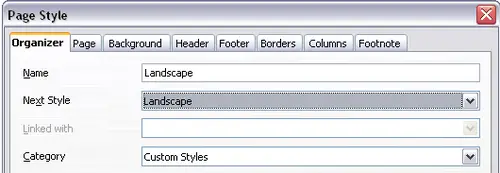 Naming the new style and setting the next page style to Landscape. - On the Page page of the Page Style dialog box, set the Orientation to Landscape. The width and height attributes of the page will automatically change.
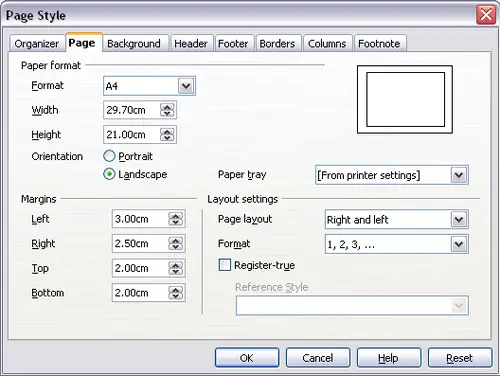 Setting orientation and margins for a landscape page. - Change the margins so that they correspond with the margins of the portrait page. That is, the portrait top margin becomes the landscape left margin, and so on.
- Click OK to save the changes.
Inserting a landscape page into a portrait document
Now that you have defined the Landscape page style, here is how to apply it.
- Position the cursor in the paragraph or table at the start of the page that is to be set to landscape. Right-click and choose Paragraph or Table, respectively, in the pop-up menu.
- On the Text Flow page of the Paragraph dialog box or the Table Format dialog box, select Insert (or Break for a table) and With Page Style. Set the Page Style property to Landscape. Click OK to close the dialog box and to apply the new page style.
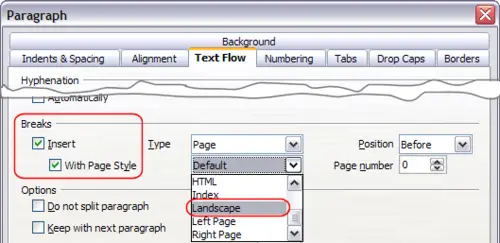 Specifying a page break before a paragraph.
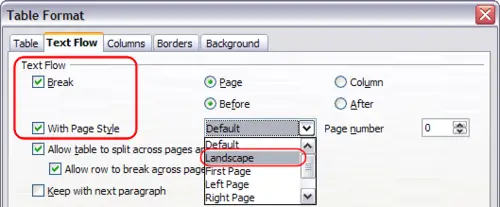 Specifying a page break before a table. - Position the cursor in the paragraph or table where the page is to return to portrait orientation and change the properties of that paragraph or table properties so that With Page Style is the portrait page style that was used before the Landscape page style.
- Click OK to return to the previous portrait page style.
|
|
|
