| |
Creating your own templates
To create a template from a presentation:
- Open the presentation that you want to use for a template.
- From the main menu, choose File > Templates > Save. The Templates window opens.
- In the New template field, type a name for the new template.
- In the Categories list, click the folder in which you want to store the template. This is usually the My Templates folder, unless you have created other folders. To learn more about template folders, see
Organizing templates.
- Click OK. OOo saves the new template and the Templates window closes.
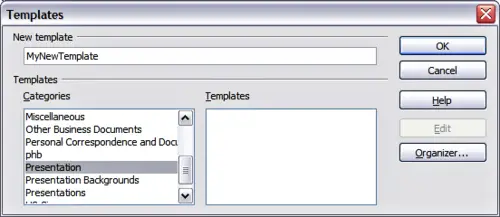 Saving a new template
|
|
