Navigating using the right-click menu
If your presentation consists of more than one slide, right-clicking anywhere on the screen brings up the menu shown below, allowing you to navigate the slides and set other options. The choices are:
Next: Moves to the next slide in the defined sequence.
Previous: Move to the previous slide in the defined sequence.
Go to Slide: Displays a submenu as shown in the figure. Choices on the submenu include First slide, Last Slide, or any slide in the show. You can see why giving the slides meaningful names—instead of leaving them at the default Slide 1, Slide 2, and so on—can be very helpful.
Screen: Displays a submenu with two choices, as shown in the figure. Each choice blanks the screen, showing it as either all black or all white. This can be useful if you want to pause the show for awhile (perhaps during a break or to demonstrate something on another computer).
End Show: Ends the presentation and returns you to the Impress workspace. This is the same effect as pressing the Esc key.
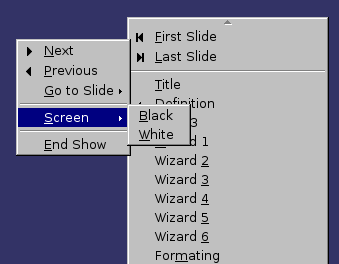
Right-clicking on the screen during a slide show brings up this menu.
