Moving graphic objects
- Click the graphic object, if necessary, to show the green resizing handles.
- Move the pointer over the graphic object until the pointer changes shape. On most operating systems, the cursor associated with moving objects is a four-headed arrow, but it may also be a hand or some other symbol.
- Click and drag the graphic object to the desired position.
- Release the mouse button.
For a more accurate placement of the graphic object, use the Position and Size dialog shown below. To open this dialog, first select the graphic object by clicking on it; when the resizing green handles are displayed, either press F4 or select Format > Position and Size from the menu bar.
Use the Position section of the dialog to specify the X (horizontal) and Y (vertical) position of the graphic object. The values represent the distance of the base point (selected on the right hand side of the dialog) relative to the top left corner of the slide.
To prevent accidental modification of the position of the graphic object, select the Position checkbox in the Protect section (bottom left) of the dialog.
The unit of measurement for this and the other dialogs in this section is set in Tools > Options > OpenOffice.org Impress > General.
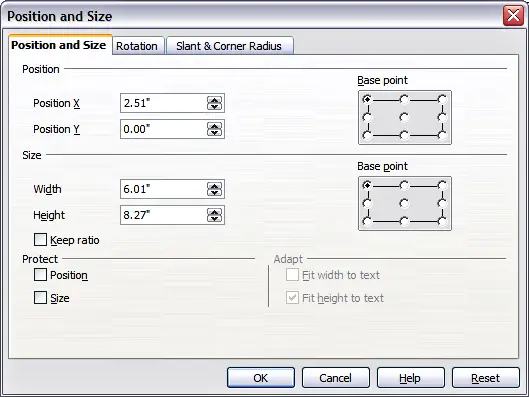
Fine adjustment of position and size of the graphic object.
