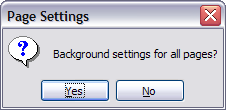Changing the background of a slide
A presentation can have multiple slide masters, so the need for modifying slide backgrounds should be an exception. See
Chapter 2 for details about using slide masters.
Applying a background to a slide master or to individual slides is no different from filling the area of a shape. See
Chapter 6 (Formatting Graphic Objects) for details.
To change the background for a slide:
- Switch to Normal view (click the tab in the main work area or select View > Normal in the menu bar).
- Select the slide you want to change.
- Select Format > Page from the menu bar, or right-click and choose Page Setup from the pop‑up menu to open the Page Setup dialog. Choose the Background tab.
- Follow the instructions in
Formatting areas in
Chapter 6.
- Click OK to save the changes. A pop-up dialog (shown below) asks if you want to change the background on all slides. To change only the selected slide, click No.
-