Inserting special characters
To insert special characters, such as copyright, math, geometric, or monetary symbols, or characters from another language:
- Click in the place in the text where you want to insert the character.
- Choose Insert > Special Character. The Special Characters dialog box appears. Alternatively if the
 icon is visible, you can click this to bring up the Special Characters dialog box.
icon is visible, you can click this to bring up the Special Characters dialog box.
 | To show toolbar buttons that are not visible, click on the small down-arrow on the right end of the tool bar, move the cursor over Visible Buttons and then click on the icon you wish to make visible.
|
- Choose the font and character subset from the Font and Subset drop-down menus.
- Click the character you want to insert. You may have to scroll to find the one you want.
- Click OK.
Selecting more than one character will insert all those characters. Characters to be inserted are displayed below the character section in the order they were selected. They will also be inserted in this order. If you accidentally click the wrong character, clicking another character will only add it to the ones being inserted. Click Delete (all the characters selected will be deleted), then click the correct characters.
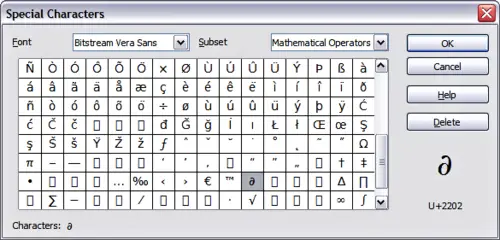
Insert special characters dialog box
