|
 |
|
| |
Using snap guides
Options for the guides are available in the menu that opens by clicking on an empty part of the page in Normal view and choosing Snap Lines or by selecting View > Guides from the menu bar. A submenu with three options opens:
- Visible Guides (Snap Lines Visible): the guides are shown on the slide.
- Snap to Guides (Snap to Snap Lines): the anchor points of the objects snap to the guides when the objet is moved or resized.
- Guides to Front (Snap Lines to Front): the guides are brought to the foreground and cover the objects.
 | The main menu uses the term Guides, but the pop-up menu refers to Snap Lines.
|
To create a new Guide:
- Right-click on an empty part of the work area and select Insert Snap Point/Line from the pop-up menu.
- In the dialog that appears, specify the type (Point, Vertical line, or Horizontal line).
- Depending on the choice made, the two edit fields X and Y become active; enter the position of the Guide.
- Click OK to close the dialog.
 | When positioning the Snap Guides, it is useful to display the rulers. To do so, select View > Rulers.
|
 | Drag a Snap Guide directly onto the slide by clicking on the ruler and then dragging onto the slide.
|
To edit a Guide:
- Right-click next to or on the guide to be edited.
- Select Edit Snap line from the pop-up menu.
- Enter the new value (or values) and click OK.
To delete a Guide:
- Right-click next or on the guide to be deleted.
- Choose Delete Snap line from the pop-up menu.
The figure below show the three types of guides, the grid on a slide, and the dialog to create a new Guide.
-
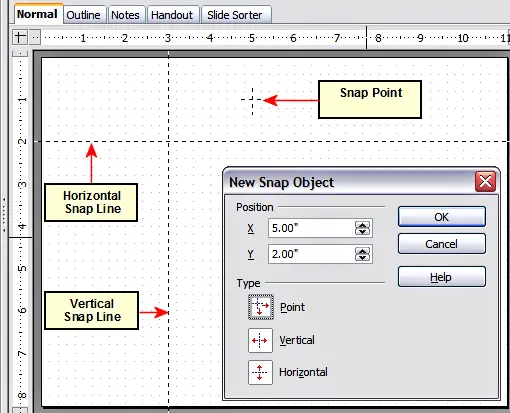
Gridline, snap lines, and snap point on a slide.
|
|
|
