Duplicating a slide
Duplicating a slide is a convenient way to add slides, since the new slide is an exact copy of the selected slide. To duplicate a slide:
- Go to Normal view either by clicking on the tab on the work area or selecting View > Normal from the menu bar.
- Make sure that the slide to be duplicated is on the work area.
- Select Insert > Duplicate Slide from the menu bar.
The duplicated slide is inserted after the original slide and is displayed in the work area.
Here is another way to duplicate a slide:
- In Normal view, go to the slide after which you want to insert the new slide.
- Open the Navigator and select the slide you want to duplicate.
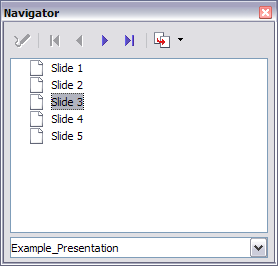
Selecting a slide in the Navigator.
- Drag the slide into the workspace and release the mouse button. The Name Object dialog opens.

Naming the new slide.
- Type a name for the duplicated slide and then click OK. The new slide is inserted after the selected slide.
 | Duplicating a slide is a good way to prevent having slides with too much information crowded on them. Try duplicating the “busy” slide and split the points over two or more slides. All the formatting, backgrounds and so on will be preserved.
|
