Java options
If you install or update a Java Runtime Environment (JRE) after you install OpenOffice.org, or if you have more than one JRE installed on your computer, you can use the Java options page to choose the JRE for OOo to use.
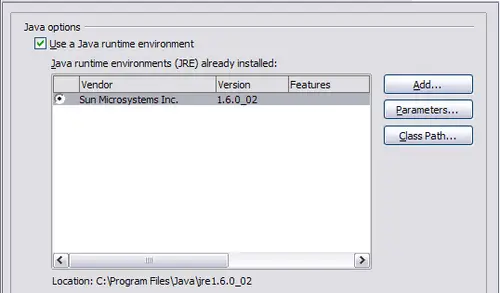
Choosing a Java runtime environment.
If you are a system administrator, programmer, or other person who customizes JRE installations, you can use the Parameters and Class Path pages (reached from the Java page) to specify this information.
In the Options dialog, click OpenOffice.org > Java.
If you do not see anything listed in the middle of the page, wait a few minutes while OOo searches for JREs on the hard disk.
If OOo finds one or more JREs, it will display them there. You can then select the Use a Java runtime environment option and (if necessary) choose one of the JREs listed.
