| |
Opening CSV files
Comma separated values (CSV) files are text files that contain the cell contents of a single sheet. Each line in a CSV file represents a row in a spreadsheet. Commas, semicolons, or other characters are used to separate the cells. Text is put in quotation marks, numbers are written without quotation marks.
To open a CSV file in Calc:
- Choose File > Open.
- Locate the CSV file that you want to open.
- If the file has a *.csv extension, select the file and click Open.
- If the file has another extension (for example, *.txt), select the file, select Text CSV in the File type box (scroll down into the spreadsheet section to find it) and then click Open.
- On the Text Import dialog, select the separator options to divide the text in the file into columns. You can preview the layout of the imported data at the bottom of the dialog. Right-click a column in the preview to set the format or to hide the column. If the CSV file uses a text delimiter character that is not in the Text delimiter list, click in the box, and type the character.
- Click OK to open the file.
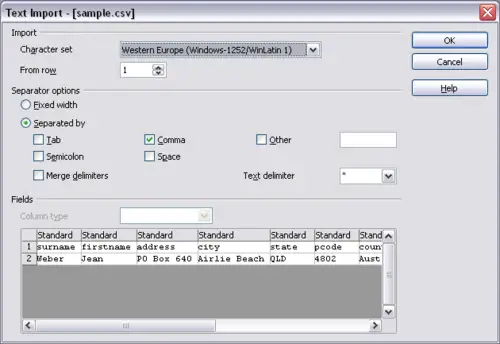 ext Import dialog, with Comma selected as the separator and double quotation mark (“) as the text delimiter.
 | If you do not select Text CSV as the file type when opening the file, the document opens in Writer, not Calc.
|
|
|
