| |
Saving as a Microsoft Excel document
You may need to share your spreadsheet with other people who do not use OpenOffice.org, but use Microsoft Excel instead. Fortunately, OpenOffice.org can read and write Excel files.
To save a spreadsheet as a Microsoft Excel file:
- First save your spreadsheet in OpenOffice.org’s format (*.ods). If you do not, any changes you made since the last time you saved will only appear in the Microsoft Word version of the document.
- Then click File > Save As. The Save As dialog appears.
- In the Save as type drop-down menu, select the type of Excel format you need. Click Save.
 | From this point on, all changes you make to the spreadsheet will occur only in the Microsoft Excel document. You have actually changed the name of your document. If you want to go back to working with the OpenOffice.org version of your spreadsheet, you must open it again.
|
 | To have Calc save documents by default in a Microsoft Excel file format, go to Tools > Options > Load/Save > General. In the section named Default file format, under Document type, select Spreadsheet, then under Always save as, select your preferred file format.
|
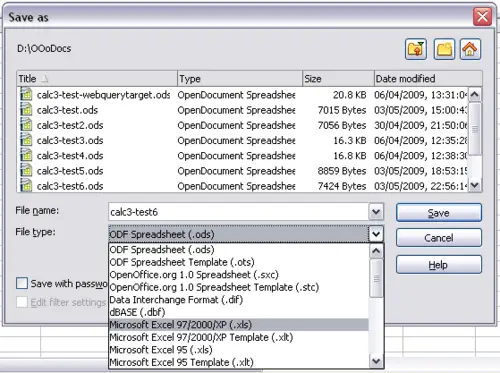 Saving a file in Microsoft Excel format
|
|
