Formatting data labels and axis labels
There are also object properties for the labels of the chart elements. Carefully click on the chart element and access the object properties dialog, where you can change the color of the label text, the size of the font, and other attributes.
On the Data Labels tab, you can choose whether to:
- Show the labels as text
- Show numeric values as a percentage or a number
- Include the legend box as part of the label
These choices are the same as those shown for the
Data Labels dialog.
The text for labels is taken from the column labels and it cannot be changed here. If the text needs to be abbreviated, or if it did not label your graph as you were expecting, it is not possible to change it in the Object properties dialog. You need to change it in the original data table.
Axis labels have different choices. The Label tab of the object properties is shown below.
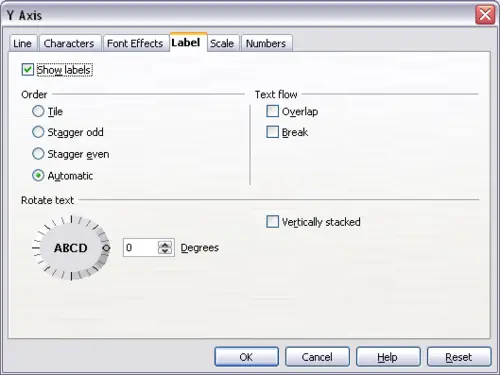
Axes label dialog page
