Multiple operations across rows and columns
You can carry out joint multiple operations for columns and rows in so-called cross-tables. The formula cell must refer to both the data range arranged in rows and the one arranged in columns. Select the range defined by both data ranges and call the multiple operation dialog. Enter the reference to the formula in the Formula field. The Row input cell and the Column input cell fields are used to enter the reference to the corresponding cells of the formula.
Calculating with two variables
You now want to vary not just the quantity produced annually, but also the selling price, and you are interested in the profit in each case.
Expand the table shown above. D2 thru D11 contain the numbers 500, 1000 and so on, up to 5000. In E1 through H1 enter the numbers 8, 10, 15 and 20.
- Select the range D1:H11.
- Choose Data > Multiple Operations.
- With the cursor in the Formulas field of the Multiple operations dialog, click cell B5 (profit).
- Set the cursor in the Row input cell field and click cell B1. This means that B1, the selling price, is the horizontally entered variable (with the values 8, 10, 15 and 20).
- Set the cursor in the Column input cell field and click cell B4. This means that B4, the quantity, is the vertically entered variable.
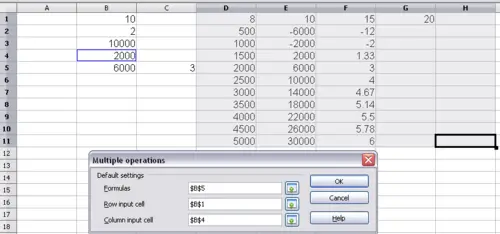
Sheet and dialog showing input
- Click OK. The profits for the different selling prices are now shown in the range E2:H11.
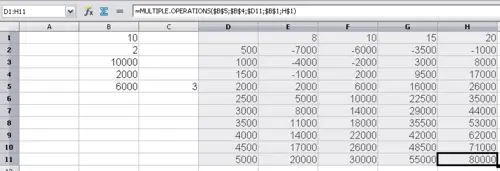
Results of multiple operations calculations
