Outline group controls
If you are continually hiding and showing the same cells, you can simplify the process by creating outline groups, which add a set of controls for hiding and showing the cells in the group that are quick to use and always available.
If the contents of cells falls into a regular pattern, such as four cells followed by a total, then you can use Data > Group and Outline > AutoOutline to have Calc add outline controls based on the pattern. Otherwise, you can set outline groups manually by selecting the cells for grouping, then choosing Data > Group and Outline > Group. On the Group dialog, you can choose whether to group the selected cells by rows or columns.
When you close the dialog, the outline group controls are visible between either the row or column headers and the edges of the editing window. The controls resemble the tree-structure of a file-manager in appearance, and can be hidden by selecting Data > Outline > Hide Details. They are strictly for online use, and do not print.
The basic outline controls have plus or minus signs at the start of the group to show or hide hidden cells. However, if one or more outline group is nested in another, the controls have numbered buttons for hiding different levels of group.
If you no longer need a group, place the mouse cursor in any cell in it and select Data > Group and Outline > Ungroup. To remove all groups on a sheet, select Data > Group and Outline > Remove.
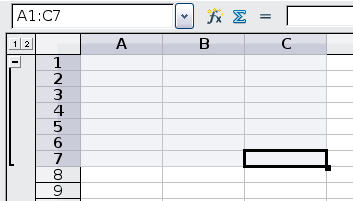
Outline group controls
