Goal Seek example
To calculate annual interest (I), create a table with the values for the capital (C), number of years (n), and interest rate (i). The formula is I = C*n*i.
Let us assume that the interest rate i of 7.5% and the number of years n (1) will remain constant. However, you want to know how much the investment capital C would have to be modified in order to attain a particular return I. For this example, calculate how much capital C would be required if you want an annual return of $15,000.
Enter each of the values for Capital C (an arbitrary value like $100,000), number of years n (1), and interest rate i (7.5%) in one cell each. Enter the formula to calculate the interest I in another cell. Instead of C, n, and i use the reference to the cell with the corresponding value. In our example, these are B1, B2, and B3.
- Place the cursor in the formula cell (the cell containing the interest I), and choose Tools > Goal Seek.
- On the Goal Seek dialog, the correct cell is already entered in the Formula cell field.
- Place the cursor in the Variable cell field. In the sheet, click in the cell that contains the value to be changed, in this example it is the cell with the capital value C.
- Enter the desired result of the formula in the Target value field. In this example, the value is 15000. The figure below shows the cells and fields.
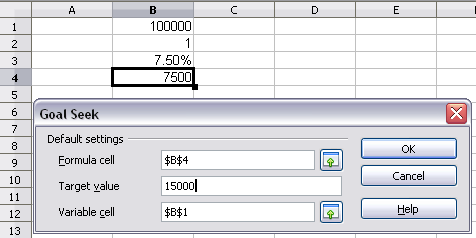
Example setup for goal seek
- Click OK. A dialog appears informing you that the Goal Seek was successful. Click Yes to enter the result in the cell with the variable value. The result is shown below.
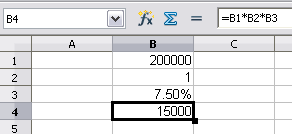
Result of goal seek operation
