Calc automatically adds a comment to any recorded change, describing what was changed (for example, Cell B4 changed from ‘9’ to ‘4’). Reviewers and authors can add their comments to communicate with each other why they made the changes.
To add a comment to a change:
- Make the change to the spreadsheet.
- Select the cell with the change.
- Select Edit > Changes > Comments. The dialog shown below appears. The automatically-added comment provided by Calc appear in the title bar of this dialog and cannot be edited.
- Type your comment and click OK.
 | You can step through your changes one at a time using the left and right arrows on the right hand side of the Comment dialog, and add comments to each change. The title bar for the Comment dialog shows the cell and the change you are commenting on.
|
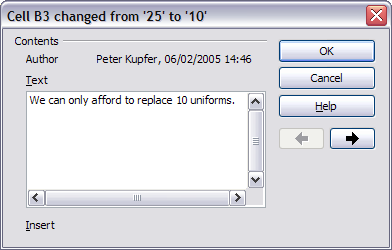
Comment dialog
After you have added a comment to a changed cell, you can see it by hovering the mouse pointer over the cell.
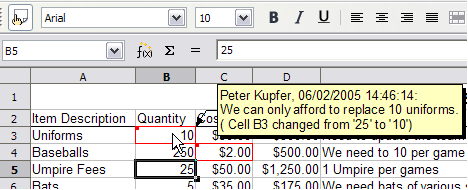
Comment added to cell B3
The comment also appears in the dialog when you are accepting and rejecting changes.
