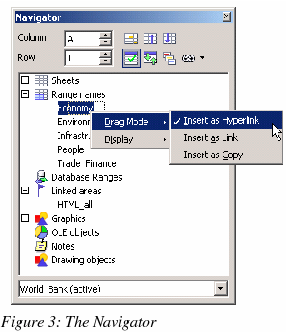Navigator
Navigator (Figure 3) provides a hierarchical view of the objects that
make up a document. With the Navigator you can view a listing of
objects such as sheets, range and database names, linked areas,
graphics, OLE objects, notes and drawing objects. While it is a
convenient way to browse and select the various objects that make up
a document, you can also use it to copy cells or insert links into a
spreadsheet from another document, or from a sheet within the same
spreadsheet. (See “Working across spreadsheets“ on page 16.)
The
Navigator copies and inserts links using drag
and drop. To use the Navigator to create a link, the data to
be linked must be defined as a named range
within the source document. If there are no named ranges within the
source document, the Navigator will not list any linkable items.
The
Navigator also displays the objects and can link data from Excel
spreadsheets.