Import, export and sharing issues in text documents
Good
practice in text documents
Some
issues can be avoided simply by using good word-processing practice:
Use
character and paragraph styles rather than direct formatting.
Use
paragraph formatting for space before and after rather than hard
returns, particularly in numbered or bulleted lists.
Use
paragraph text flow properties (for example, keep with next) rather
than using manual page breaks.
Do
not use multiple tabs or spaces to align text – either set
specific tab stops or better yet use a table.
Use
only commonly available fonts.
Compatibility
settings in OpenOffice.org for the current document
The following
settings change the way OpenOffice.org works with the current
document so that it works more like Microsoft Office.
Use
Tools
> Options
> OpenOffice.org
Writer > Compatibility
(Figure 4).
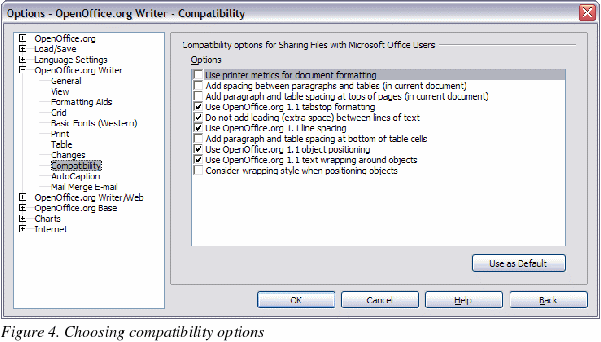
Add
paragraph and table spacing at tops of pages (in current document)
In
Writer, with this setting unchecked, if a paragraph at the top of the
page (or column) is formatted with space above then that space is
ignored; whereas in Word the space above is included. Checking this
option causes Writer to behave in the same way as Word.
Use
OpenOffice.org 1.1 tabstop formatting
This
setting specifies whether centered and right-aligned paragraphs
containing tabs are formatted as a whole in the center or aligned to
the right. If this checkbox is checked, only the text to the right of
the last tab is aligned to the right, while the text to the left
remains as is.
Use
OpenOffice.org 1.1 line spacing
Writer
uses the greater of the two spacings for above and below paragraphs;
Word sums the two together. Uncheck this box to have Writer behave in
the same way as Word.
Font
and font spacing
Text
effect animations are imported by Writer with the character attribute
of blinking from Word files. For example “Marching red ants”
simply becomes “blinking”.
Typically
Word’s character spacing is tighter than Writer’s, so often Word
will fit more characters to a line. It is also possible that the
spacing between lines could be slightly different. The end result is
that the page breaks may be in different places.
Tables
The
author could find no issues with tables.
Mail
merge documents
As
OpenOffice.org has a different approach to data sources. On importing
a Word document that is the main document for a mail merge, there is
no connection with the data source. It is not just a matter of making
that connection; each field needs to be reinserted. See the Mail
Merge section in the chapter titled “Differences in use between
Writer and Word”.
Also
in Word you can have another Word document as a data source for a
mail merge. There is no way of specifying a Word (or Writer) document
as a data source in OpenOffice.org.
Writer
does not have the option of suppressing blank lines when data fields
are empty, so you need to use conditional fields.
Writer
merge fields export as text with the name of the field between angle
brackets, for example <Name>.
Summary:
To work in a shared environment would require a separate file for
each “main document”: one in Word format, the other in
OpenOffice.org format. If you have a master mail merge document in
Word format, it is probably easiest to paste the text into Writer and
use the Writer mail merge wizard to recreate the mail merge from
scratch.
Forms
Issues
with forms created in Microsoft Office
A
locked file in Microsoft Office imports unlocked into OpenOffice.org;
that is, in design mode.
Text
form fields import into OpenOffice.org as Input fields and so lose
their type. For example, a text form field of type “number” or
“date” will accept any text for input. In use a text form field
in OpenOffice.org displays a dialog for entering the text. Exporting
back to Microsoft Office, text form fields are changed into “Fillin”
fields. The current date and time and calculation fields import as
simple text.
Checkboxes
import and export correctly.
Drop-down
form fields import as Input List fields. Like text form fields in
operation these display a dialog from which the user can select an
option. On export back to Microsoft Office they return to drop-down
form fields again.
Issues
with forms created in OpenOffice.org
The
controls are exported as active controls when there is a Microsoft
Office equivalent. As Word does not have the same database
functionality of OpenOffice.org and as the macros are not compatible,
it would be very difficult to have one form that works in both
environments using standard form controls.
Summary:
To work in a shared environment with forms is not easy, but one
workaround would be to use other fields like Input field and Input
List. To insert these fields, use Insert
> Fields >
Other > Functions.
Footnotes,
endnotes, tables of contents and indexes
Footnotes,
endnotes and indexes all import / export correctly. Some issues have
been found:
The
location of the endnotes may change (in Word the endnotes are placed
before the index. In Writer they are always at the end of the
document).
Writer
bibliographic entries become text in Word.
A
three-column index exported from Writer to Word as three columns but
on re-import it was one column.
On
importing a Word file containing index entry fields, the index entry
fields are imported but as fields to the left of the text rather
than the field containing the text.
Summary:
Working in a shared environment is possible with some minor issues.
Numbered
paragraphs, outline numbering, cross-references
Numbered paragraphs,
outline numbering, and cross-references import / export without a
problem, except for references to numbered paragraphs:
Cross-references
to the numbers of numbered paragraphs that are not numbered using
outline numbering do not work as Writer does not have this ability.
Writer
also does not have the ability to use relative numbering in its
cross-references to numbers.
Cross-references
to chapter numbers do not have the same format as that displayed.
Page
numbering
A
quick and dirty approach in Word for having a different first page
(like a cover page) and then to have the numbering start on the
second page but numbered as page 1 is to have a layout of different
first page and setting the starting page to be zero. Unfortunately,
on importing such a file into OpenOffice.org the page number on the
second page is 2 instead of 1. To fix this problem in Writer:
Create
a page style for how the pages after the first page should look.
Name it (for example) Convert1.
Have
the cursor in the first paragraph of the second page.
Format
> Paragraph > Text Flow.
In
the Breaks portion of the dialog, select the checkbox Insert.
Check
With Page Style.
Choose
the page style created in step 1.
Leave
the position as Before
and set the page number to 1.
On
exporting this document back to Word it will work, the only
difference being that the document will have a section break at the
end of the first page. Documents created with section breaks like
this in Word will work fine importing and exporting with Writer.
There is one difference with Word: now there will be a blank page
between the cover page and the next page when printed (or print
previewed).
In
the author’s testing a document with different formats for odd and
even page numbering, the odd page numbers were imported as the text
of the first odd page rather than as a field.
Summary:
For some documents a little work maybe required to fix up the page
numbering on importing to Writer. Once “fixed” the page numbering
of the documents will import / export without a problem.
Date
and time fields
Word’s
CreateDate and SaveDate fields do not get imported with the same
formats. For example, if the fields in the Word document have a
format that includes time, then this information is not displayed by
default. To include time in the format:
Right-click
on the field
> Fields >
scroll to the bottom of the Formats listbox >
Additional formats >
in format code add HH:MM:SS
On
export the SaveDate / DocInformation:Modified is exported as text.
Writer’s
Time Fixed and Date Fixed fields get exported as text.
Importing
Word fields
Table
2. Imported Word fields conversion
-
|
Word
field:
|
Writer
converts to:
|
|
ASK
|
Input
field
|
|
AUTHOR
|
DocInformation:Created
|
|
AUTONUM
|
Number
Range AutoNr
|
|
AUTONUMLGL
|
Number
range AutoNr
|
|
AUTONUMOUT
|
Number
range AutoNr
|
|
COMMENTS
|
DocInfomation:Comments
|
|
CREATEDATE
|
DocInformation:Created
|
|
DATE
|
Date
|
|
EDITTIME
|
DocInformation:Modified
|
|
FILENAME
|
File
name
|
|
FILLIN
|
Input
field
|
|
HYPERLINK
|
(as
a hyperlink)
|
|
INFO
xxx
|
DocInformation:xxx
|
|
KEYWORDS
|
DocInformation:Keywords
|
|
LASTSAVEDBY
|
DocInformation:Modified
|
|
MACROBUTTON
|
(the
name of the macro?)
|
|
MERGEFIELD
|
Mail
merge fields (displayed as the name of the field)
|
|
MERGEREC
|
Record
number
|
|
NEXT
|
Next
record
|
|
NOTEREF
|
Show
variable
|
|
NUMCHARS
|
Statistics
(with select = Characters)
|
|
NUMPAGES
|
Statistics
(with select = Pages)
|
|
PAGE
|
Page
numbers
|
|
PAGEREF
|
Bookmarks
(displayed as name of bookmark)
|
|
REVNUM
|
DocInformation:Document
number
|
|
SAVEDATE
|
DocInformation:Modified
|
|
SEQ
|
Number
range
|
|
SET
|
Set
variable
|
|
SUBJECT
|
DocInformation:Subject
|
|
TEMPLATE
|
Templates
|
|
TIME
|
Date
|
|
TITLE
|
DocInformation:Title
|
|
TOC
|
(Displays
the table of contents)
|
The
following fields are not imported into OpenOffice.org (only the text
that they displayed when last saved): =, IF, DOCPROPERTY, FILESIZE,
LINK, LISTNUM, QUOTE, SECTION, SECTIONPAGES, STYLEREF, TOA,
USERADDRESS, USERINITIALS, USERNAME.
The
following fields are ignored on import: AUTOTEXT, AUTOTEXTLIST,
BARCODE, BIDIOUTLINE, DOCVARIABLE, EQ, GOTOBUTTON, INCLUDETEXT,
LISTNUM, MERGESEQ, PRINT, RD, SKIPIF, SYMBOL, TA, TC.
The
Word field EDITTIME is mapped to Writer field DocInformation:Modified
on import but the meaning has changed to the date and time last saved
rather than how long the file has been open for editing.
