Customizing word entry and editing
AutoCorrect/AutoFormat
A
feature in OOo is the ability to have exceptions for
AutoCorrect/AutoFormat rules. For example, you can have “Correct
TWo INitial Capitals” in operation but exclude situations where two
capitals are desired, like OOo. To set up exceptions:
Tools
> AutoCorrect.
Click
on the Exceptions
tab (Figure 4).
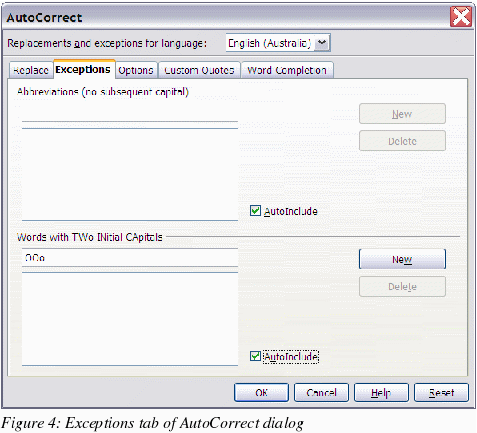
Undo
and redo
To specify how many
“undos” are available:
Tools
> Options > OpenOffice.org > Memory > Number of steps.
Checking
spelling
To
set up the Spellcheck options in OpenOffice.org, use:
Tools
> Options > Language
Settings > Writing
Aids
The
Spellcheck options are consistent across all OOo applications.
|
Note
|
Unlike
the default dictionaries, custom dictionaries are not compressed.
Using too many custom dictionaries, or those containing more than
1000 entries, reduces performance while proofing.
|
Installing
other language dictionaries
To
install dictionaries of other languages select File
> Wizards > Install new dictionaries. An OOo
document will open with links to different languages that you can
install. Follow the prompts to install them.
