Command Details Section
About This Section
This section allows you to do the following:
-
Test an executable workbench command
-
Edit an executable workbench command's applicable parameters
-
Copy an executable workbench command's string representation to the clipboard.
This section is activated by selecting a command node in the Commands section.
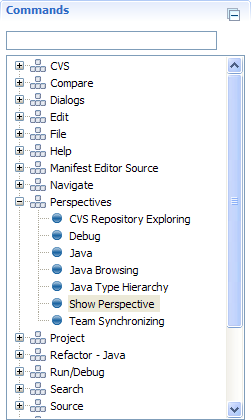
Section Fields
This section contains the following fields:
|
Command ID
|
Text
|
Workbench Command ID
|
This non-editable field shows the workbench command ID.
|
N/A
|
|
Command Parameter (0 or more)
|
Text or Combo Box
|
Command Parameter
|
A workbench command may have 0 or more configurable parameters.
One input field is generated for each command parameter.
Enter applicable values into these fields to modify
the behavior of the workbench command accordingly.
|
N/A
|
An executable workbench command with parameters:
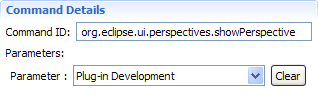
An executable workbench command without parameters:
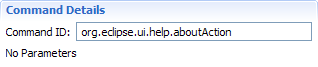
Section Actions
This section provides the following actions:
|
Execute
|
Hyperlink
|
Execute Workbench Command
|
Click this link to execute the workbench command from within the
Command Composer Dialog.
Note: This action is not available for workbench commands that
cannot be executed from within a dialog.
|
|
Copy To Clipboard
|
Hyperlink
|
Copy Command String To Clipboard
|
Click this link to copy an executable workbench command's
string representation to the clipboard.
The string representation can be used to directly embed workbench
commands into simple cheat sheets and user assistance documentation.
|
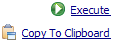
Relevant Links
