Basic workbench extension points using actions
The workbench defines extension points that allow plug-ins to contribute
behaviors to existing views and editors or to provide implementations for
new views and editors. Using commands is covered in the
Basic workbench extension points using commands section. Here we are
going to take a look at the
contributions to these extension points from one of the workbench sample applications, the readme tool.
The readme tool is a plug-in that provides custom editing and navigation for a specific resource
, a
.readme file. The example shows many typical (but simplified) ways that extensions can be used to provide specialized tools.
The readme tool contributes to the menus of the navigator view, adds editor related actions to the workbench menus and
tool bar, defines a custom view and content outliner, and defines markers
and marker resolutions. The figure below shows some of the
customized features added to the workbench by the readme tool.
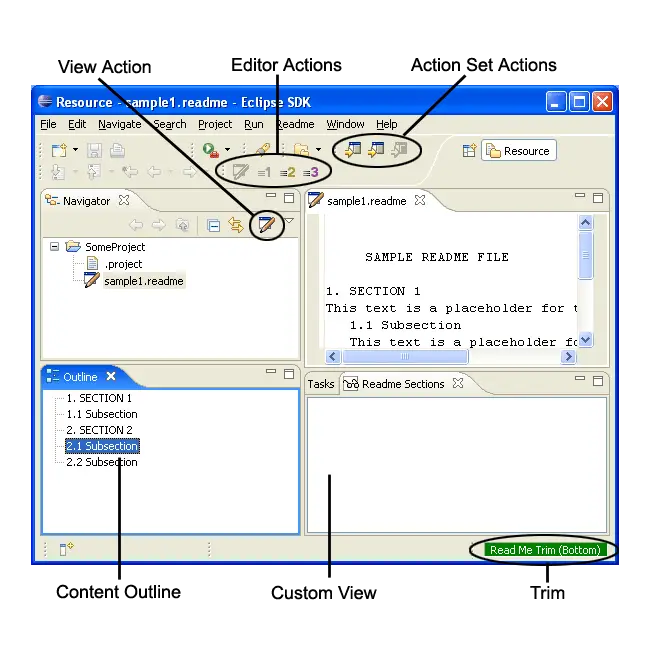
The readme tool also contributes preference and properties pages to the workbench. Later we'll also look
at some wizard contributions in
Dialogs and wizards.
The readme tool is located in the org.eclipse.ui.examples.readmetool package. The
readmetool.jar and plugin.xml can be found in the
org.eclipse.ui.examples.readmetool directory underneath the
plugins directory. To follow along, you will need to make sure that
you have installed the platform examples. (See the
ExamplesGuide for more information.)
The
readmetool implements many different workbench extensions. We will start
with one of the simplest workbench extension points, a view. We'll
continue by looking at additional readme tool extensions.
