The browser example
We will look at how to build a Rich Client Platform application by going through a simple
web browser example. This example is not included in the R3.0 SDK, but can be downloaded from the project
org.eclipse.ui.examples.rcp.browser.
If you are working in Eclipse, you may simply check out the project from the Eclipse CVS repository (see the
Eclipse CVS How-To if you are not familiar with the procedure for
checking out projects from CVS).
To run the RCP Browser example from within the Eclipse SDK:
- Load the project org.eclipse.ui.examples.rcp.browser from the Eclipse CVS repository.
- Choose
Run > Run...
from the workbench menu bar and create a new "Run-time workbench"
configuration named "Browser Example".
- On the Arguments tab, select Run a product and select "org.eclipse.ui.examples.rcp.browser.product" from the drop-down.
- On the Plug-ins tab, select Choose plug-ins and fragments to launch from the list so that you can select which
plug-ins are needed.
- Press Deselect All to start with a clean slate.
- Check "org.eclipse.ui.examples.rcp.browser"
- Press Add Required Plug-ins.
- Check "org.eclipse.update.configurator"
- Run or debug the new run configuration.
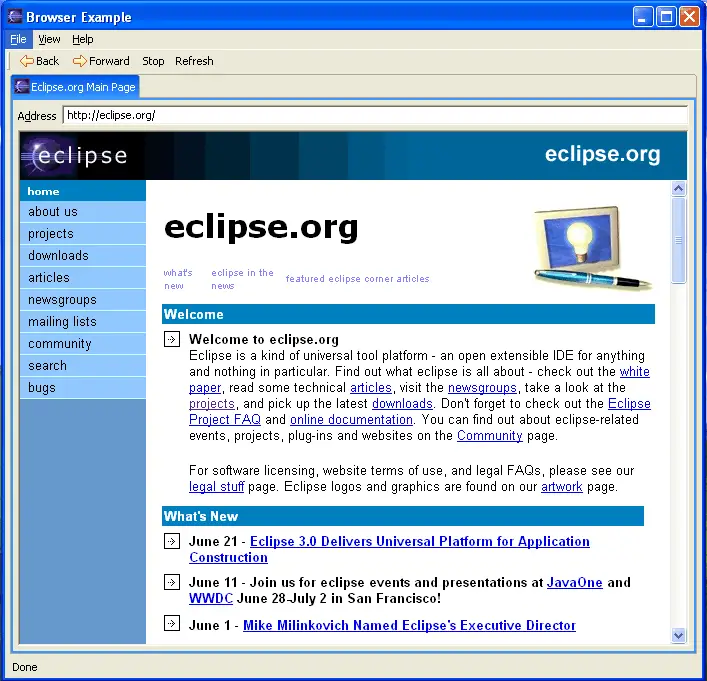
As you can see, it's hard to tell that this application has anything at all to do with Eclipse (apart from the default
web site that it browses!). There is no resource navigator, no mention of the Eclipse Platform, and none of the familiar
menu bar items from the platform workbench. (The few Eclipse-related features, such as the window icon, could
also be reconfigured if desired.)
Hopefully this example helps clarify what's exciting about the Rich Client Platform. Let's take a look under the covers so we
can learn what's involved in building one. We'll assume that you are familiar with the basic workbench extensions discussed in
Plugging into the workbench.
