Properties view
The properties view displays property names and values for a selected item such as a resource.
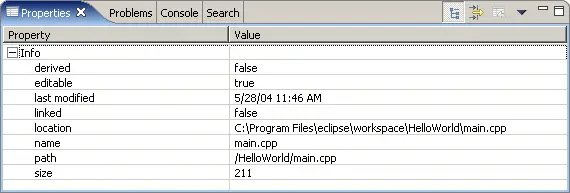
Toolbar buttons allow you to toggle to display properties by category or to filter advanced properties. Another toolbar button allows you to restore the selected property to its default value.
To see more detailed information about a resource than the Properties view gives you, right-click the resource name in the Project Explorer view and select Properties from the pop-up menu.
Toolbar
| Icon |
Name |
Description |

|
Show Categories
|
This command, when selected, lists the properties in sorted categories. |

|
Show Advanced Properties
|
This command, when selected, shows advanced properties. By default, advanced properties are filtered. |

|
Restore Default
|
This command returns any modified properties to their default values. |

|
Menu
|
Click the black upside-down triangle icon to open a menu of items specific to the Properties view.
- Show Categories
- See the toolbar item description above.
- Show Advanced Properties
- See the toolbar item description above.
|

|
MinimizeConsole
|
Minimizes the Console view. |

|
Maximize Console
|
Maximizes the Console view. |

