|
Editor
|
|
Rename in File
|
To make rename refactoring work interactively in the editor,
position the cursor on an identifier in the editor and hit Cntl-1
(the hotfix key). Choose "Rename in file."
Changing an identifier simultaneously changes all other references to that identifier.
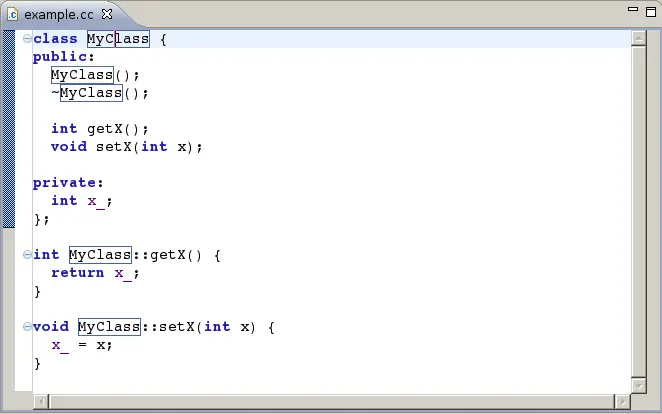
|
|
Refactoring
|
"Extract local variable" is added via editor context menu.
Select an expression in the editor and select Refactor > Extract local variable
from the context menu.


Give the new local variable a name

A local variable is created from the expression and its
use is inserted in the original expression.

|
|
Add Include
|
Add Include significantly improved.
- CDT can infer the header file of a function or class from its use and automatically insert the appropriate
#include directive. For example create a file with a main method and a call to printf. Right click on the call to
printf and select Source > Add Include. CDT will infer that printf is defined in the cstdio header and
automatically insert the #include directive for that header.
- This feature works much better in CDT 6.0.
|
|
Outline View
|
- Inactive code is shown in Outline View. The CDT parser can now detect top-level declarations within
inactive code blocks and display them in the outline view. Inactive declarations appear slightly greyed out and the
icon has a slash through it.
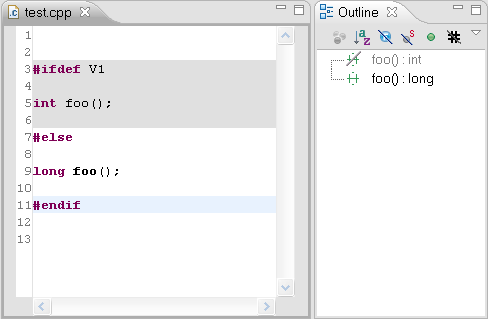
- Grouping of method definitions in the Outline view.
The outline view is now capable of displaying class members defined outside the class in the same way it displays
members defined inside the class.
This feature can be turned on/off in the preferences.
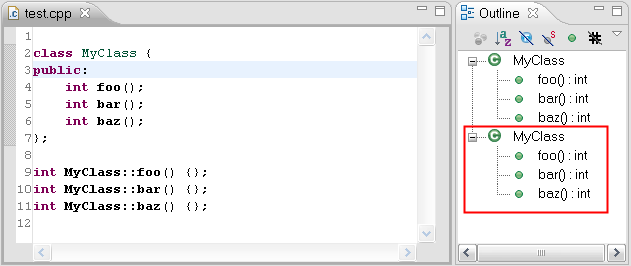
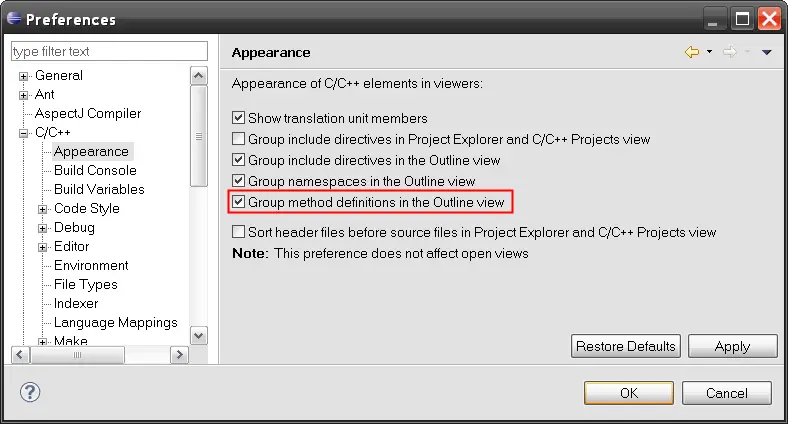
|
|
Macro Exploration
|
Improved Macro Exploration control.
- The Macro Expansion hover now has a toolbar at the bottom of the control with back, forward and open
declaration buttons.
- The title bar of the Macro Expansion hover is now draggable.
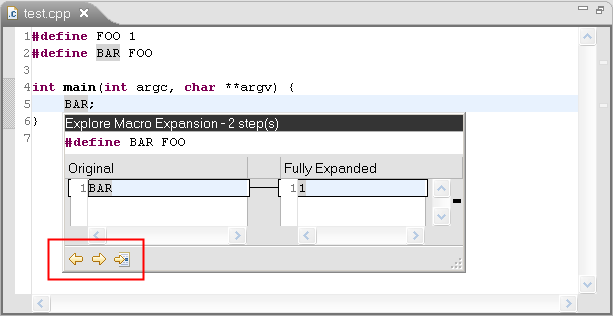
|
|
Block selection mode
|
Block selection mode now works in the CDT editor.
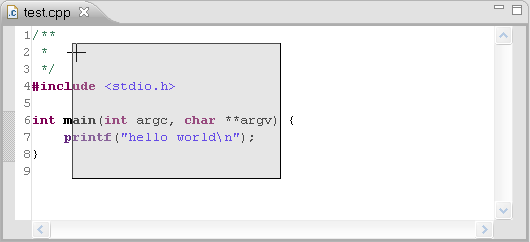
|
|
C style block commenting
|
C style block commenting (Ctrl-Shift-/) improved
|
|
Indexing
|
|
Implicit references and overloaded operators
|
Index support for implicit references and overloaded operators:
- The indexer now picks up references for uses of overloaded operators.
- The editor now has full support for overloaded operators including semantic highlighting, mark occurrences
and open declaration.
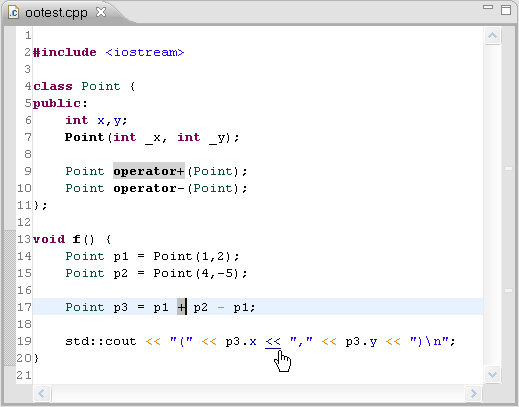
- A category has been added to the syntax highlighting options for overloaded operators.
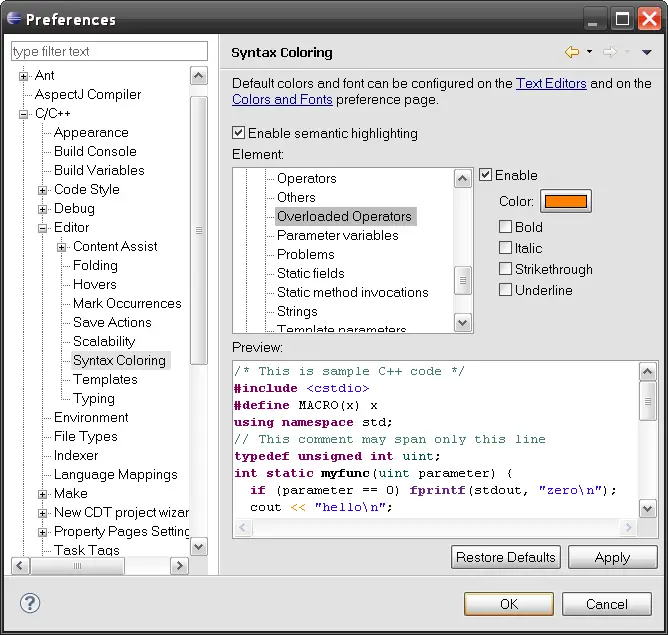
- It is now possible to search for references to overloaded operators.
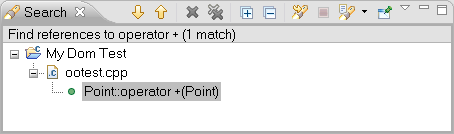
- Uses of overloaded operators now show up in the call hierarchy view.
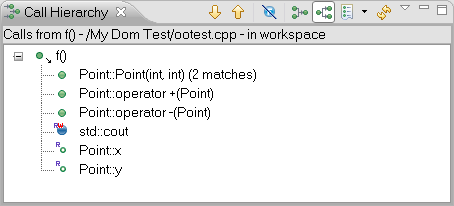
- The indexer is picking up more information to support this feature, therefore indexing time may be longer
and the size of the index file will be larger. For this reason the indexer options page provides the option to turn
off the collection of implicit references.
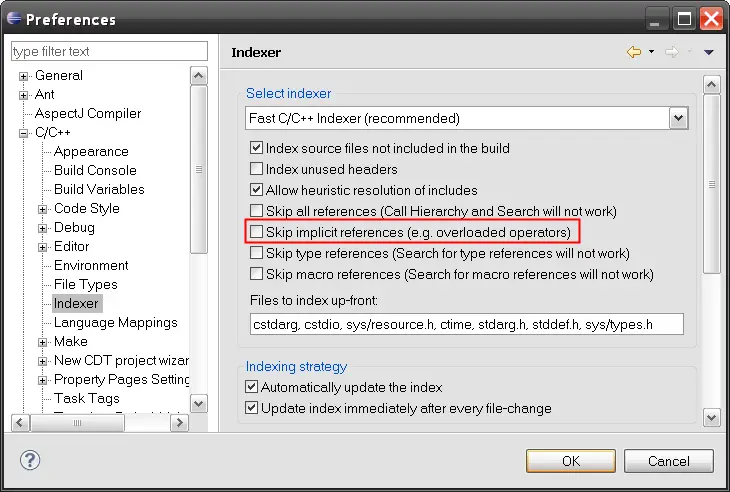
|
|
System Includes
|
|
|
Indexer Accuracy
|
|
|
Navigation and Search
|
|
Open Declaration
|
Open Declaration (F3) improved, particularly for unresolved symbols.
Open Declaration is capable of detecting potential matches.
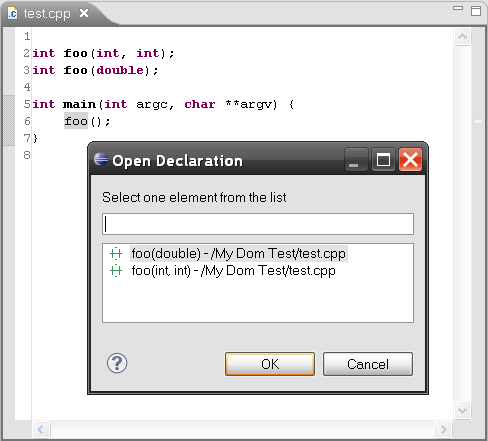
|
|
Project and Build
|
|
Converters
|
- Added a converter to convert a general project to a Managed make project
- Fixes to Makefile converter
|
|
Working Sets
|
- Complete overhaul of the user interface for Working Set Configurations:
- Updated Manage Working Set Configurations dialog for simpler workflows
- Quick access to configurations via a property page for Working Sets
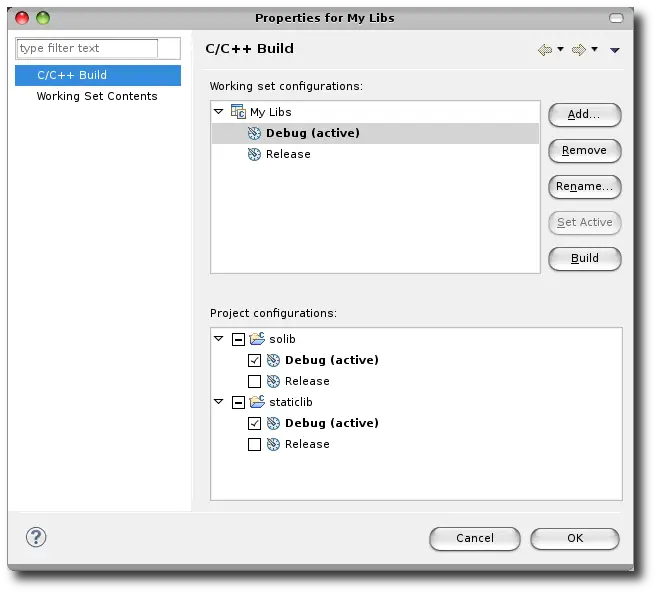
- Context menu actions on Working Sets in the Project Explorer for activating and building configurations
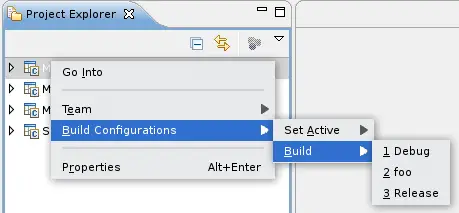
- For more details, see the
working sets
design document
|
|
Make Targets View
|
- Icons, menu and dialogs have been enhanced. Build action uses hammer icon for consistency with project
build icon in editor toolbar.
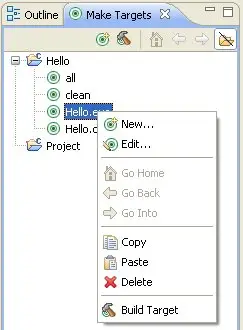
- Drag and Drop of Make Targets in Make Targets View. It is possible to copy/paste, drag files from Project
Explorer to the view, or Make Targets to external editor, various options available.
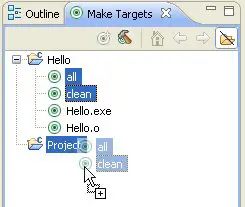
|
|
Error and Problem management
|
ErrorParserManager has been significantly simplified and improved. See bug 264715 and its subtasks.
- Uses a much more accurate algorithm for associating errors/warnings from build output with files in the
workspace.
- Other C/C++ projects from the workspace are considered when looking for files.
- RSE EFS projects and EFS resources are supported.
- Improved performance.
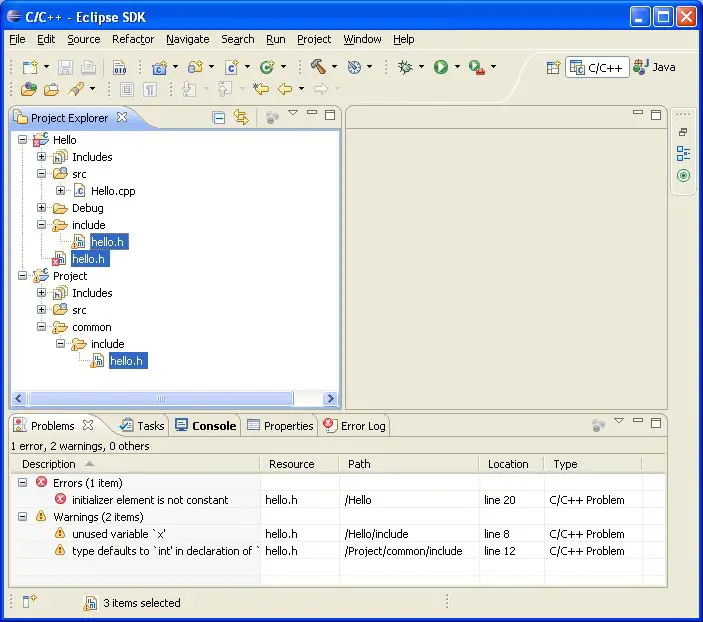
In the Problems View, external file locations (outside of the workspace) have been moved to the Location
column and associated with "Open External Location" menu.

- Remote Project Support
- New ICommandLauncher interface supports overriding how build commands are launched.
-
EFS resources now supported with Managed Build.
- XL C/C++ Compiler Support
- The XL C/C++ Error Parser has been modernized. It can handle compiler errors/warnings better and
now also xlC linker warnings.
-
XL C/C++ v10.1 option support in Managed Build
-
XL UPC compiler support added.
-
Headless Build You can now Import and Build CDT Projects without starting the IDE.
|
|
Debug and Launch
|
|
DSF Integration
|
DSF (Eclipse Debugger Services Framework) integrated. See DSF features for more information. |
|
Launch Group
|
New "Launch Group" launch configuration. Allows to launch several processes at once.
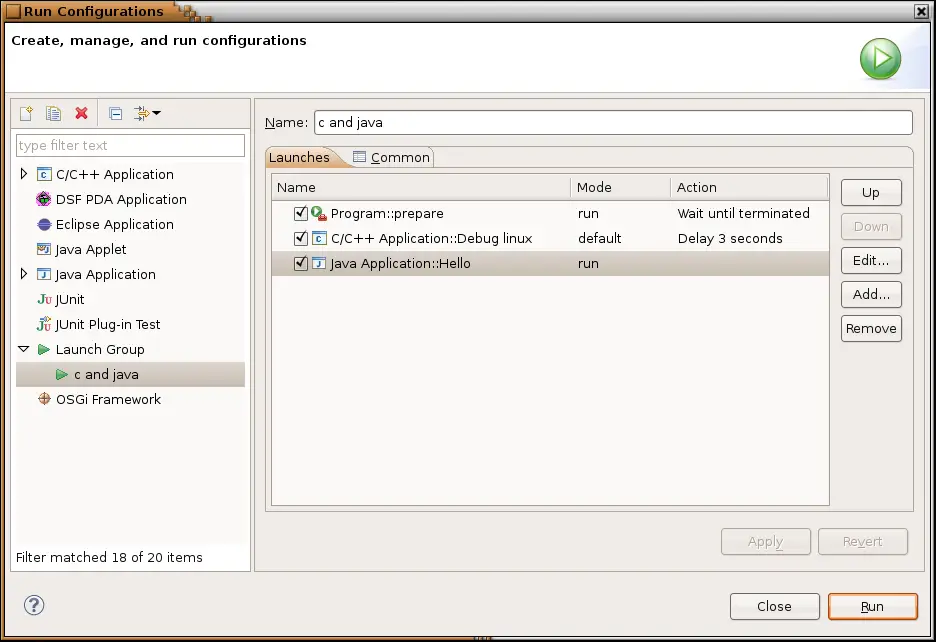
|
|
Bugs fixed
|
|
Bugs fixed
|
Bugs fixed in this release:
CDT 6.0 bug fixes
|
