|
 |
|
| |
Before you start to design a chart, you must create a report design file for the chart, then set up the data source and data set that the chart uses. These tasks are discussed in detail in earlier sections of this book and in a tutorial in which you build a sample report. This tutorial builds on that knowledge, explaining how to select the data from the database that you use to build a sample pie chart.
|
1
|
Choose File
→New →Report and name the new report design Chart.rptdesign. Choose Finish.
|
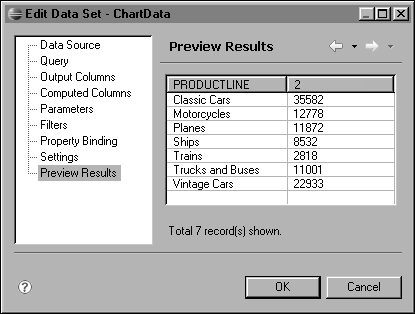
|
|
|
