Saving as a file rather than printing
You can save the output of a form letter, mailing labels, or envelopes as a file, rather than printing it directly. Saving as a file is useful for several reasons. For example, you may want to view the file to make sure it is correct before printing a large number of form letters or mailing labels, or you may want to edit the file (change the typeface, the type size, indentation, and so on).
To save as a file rather the printing directly, select the Mail Merge Wizard at the point where File > Print would normally be selected.
Thus, after selecting New Document, instead of selecting File > Print, do this:
-
Select Tools > Mail Merge Wizard.
-
In Step 1 of the wizard (Figure 284), select Use the current document.
-
Then select step 8 (Save, print, or send). In step 8, you can save the original sample letter, save the merged document, or print the letters right away. In the example below, Save merged document and Save as single document are selected. You can also save as individual documents, which means that there will be a separate document for each record. In most instances, saving as a single document is more desirable.
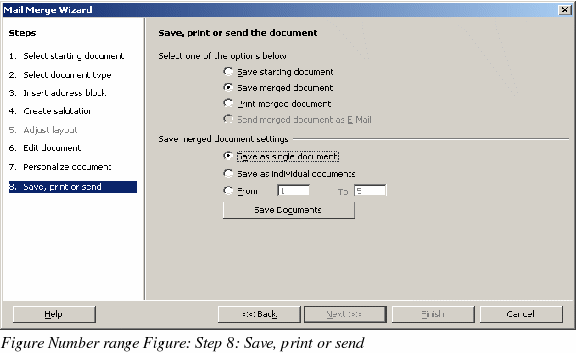
-
Click Save Documents. You will be prompted to give the document a name. You then return to the above dialog, where you can choose another option (for example, save the starting document), or click Finish.
