Outline view
Outline view contains all the slides of the presentation in their numbered sequence. It shows topic titles, bulleted lists, and numbered lists for each slide in outline format. Only the text contained in the default text boxes in each slide is shown, so if your slide includes other text boxes or drawing objects, the text in these objects is not displayed. Slide names are also not included.
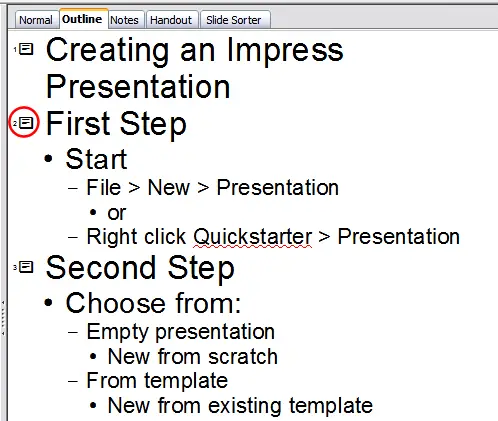
Outline view
Outline view serves at least two purposes.
- Making changes in the text of a slide:
- You can add and delete the text in a slide just as you would in the Normal view.
- You can move the paragraphs of text in the selected slide up or down by using the up and down arrow buttons (Move Up or Move Down) on the Text Formatting toolbar.
- You can change the Outline Level for any of the paragraphs in a slide using the left and right arrow buttons (Promote or Demote).
- You can both move a paragraph and change its outline level using a combination of these four arrow buttons.
- Comparing the slides with your outline (if you have prepared one in advance). If you notice from your outline that another slide is needed, you can create it directly in the Outline view (pressing Enter when the cursor is on the first line of the slide) or you can change to the Normal view to create it, then return to Outline view to continue reviewing the slides against your outline.
If a slide is not in the correct sequence, you can move it to its proper place.
- In the slide pane, click the slide icon of the slide you are moving.
- Drag and drop it where you want it.
