Setting tab stops and indents
The horizontal ruler shows both the default tab stops and any that you have defined. To set the measurement unit and the spacing of default tab stops, go to Tools > Options > OpenOffice.org Writer > General.
You can also set or change the measurement unit by right-clicking on the ruler to open a list of units, as shown below. Click on one of them to change the ruler to that unit.

Ruler showing default tab stops
Double-click on a blank part of the ruler to open the Indents & Spacing page of the Paragraph dialog. Double-click on the ruler itself to open the Tabs page of the Paragraph dialog and fine-tune tab stop settings.
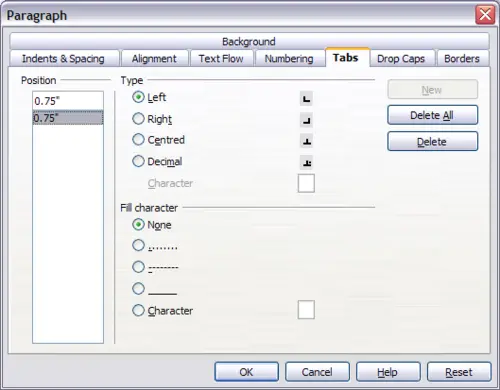
The Tabs page of the Paragraph dialog, where you can adjust tab settings
