Selecting print options for a document
Selections on the Printer Options dialog apply to this printing of this document only.
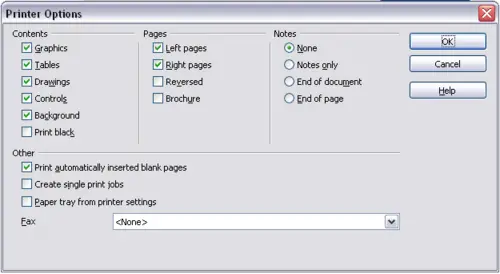
Printer Options dialog.
To specify default printing options, you need to use two pages in Tools > Options: OpenOffice.org – Print (see Chapter 2) and OpenOffice.org Writer – Print (which looks very similar to the Printer Options dialog).
Some items of interest on the Printer Options dialog include:
- In the Contents section, you might choose not to print graphics or page background in drafts, for example (to save toner or ink).
- In the Pages section, you can choose:
- Print only left (even-numbered) pages or only right (odd-numbered) pages. These settings are useful when you want to print on both sides of the page, but do not have a printer that handles this automatically.
- Print in reversed page order.
- Brochure—the results of this selection are discussed in
Printing a brochure.
- In the Notes section, you can choose whether to print any notes that have been added to your document (using Insert > Note), and where to print the notes.
