Importing macros
The OpenOffice.org Macro Organizer dialog provides functionality to create, delete, and rename libraries, modules, and dialogs. Select the library container to use and then click the Import button to import macro libraries.
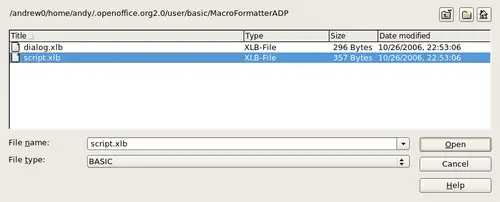
Select a macro library to import.
 | You cannot import the library named Standard.
|
 | On Linux, the OpenOffice.org-specific files are stored in a directory whose name begins with a period. Directories and files with names beginning with a period are not shown in a normal selection dialog. To open the directory, I navigated to the parent directory, entered the name .openoffice.org2, and then clicked Open. This opened the directory, which was not initially shown.
|
Navigate to the directory containing the library to import. There are usually two files from which to choose, dialog.xlb and script.xlb. It does not matter which of these two files you select; both will be imported. Select a file and click Open to continue.

Choose library import options.
If the library already exists, it will not be replaced unless Replace existing libraries is checked. If Insert as reference is checked, the library is referenced in its current location, but you cannot edit the library. If Insert as reference is not checked, however, the library is copied to the user's macro directory.
Macros can be stored in libraries inside OpenOffice.org documents. Select a document rather than a directory on disk (as shown in Figure 7) to import libraries contained in a document.
