| |
To insert an image from a file, the file must be already stored in a directory (folder) on the computer.
- Determine the destination for the image. Place the cursor at or near the appropriate location in the document.
- On the main menu, select Insert > Picture > From File. This displays the dialog shown below.
- Navigate to the file to be inserted, select it, and click Open.
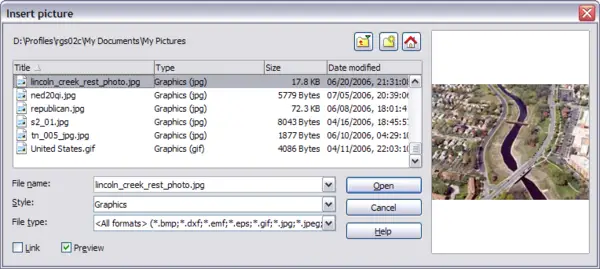 Insert picture dialog
 | At the bottom of the Insert picture dialog are two checkboxes. If Preview is checked, the selected graphic file is previewed in a pane, as shown in Figure 1, so you can verify that you have the correct file. The Link option is discussed below.
|
|
|
