Dynamic size modification of objects
To change the size of an object (or group of selected objects) with the mouse, you need to move one of the handles located around the selection. As shown in the following illustration, the outline of the resulting new object appears as a dotted line.
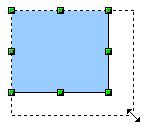
The results differ depending on which handle you use. If you choose a corner handle, you will resize the object along two axes at the same time. If you use a side handle, the objects will only be resized along one axis.
 | If you press the Shift key at the same time as you carry out the resizing operation, the size change will be carried out symmetrically with respect to the two axes; this enables you to keep the aspect (height/length) ratio of the object.
|
